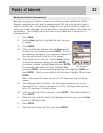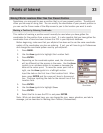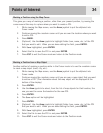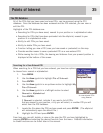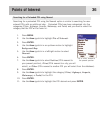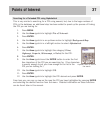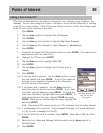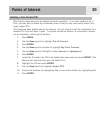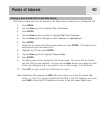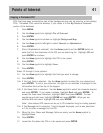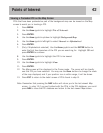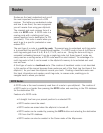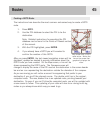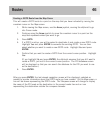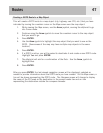Points of Interest
40
Viewing a User-Created POI on the Map Screen
POIs that you have saved can be viewed on the Map screen to assist you in locating the POI.
1. Press
MENU.
2. Use the
Arrow joystick to highlight Pts of Interest.
3. Press
ENTER.
4. Use the
Arrow joystick up/down to highlight My Pts of Interest.
5. Use the
Arrow joystick left/right to select Nearest or Alphabetical.
6. Press
ENTER.
7. Locate the file where the POI has been saved and press
ENTER. (The eXplorist will
automatically open the default file.)
8. Highlight the POI and press ENTER.
9. Use the
Arrow joystick to highlight View on Map.
10. Press
ENTER.
11. The Map screen will be displayed in the Cursor mode. The cursor will be directly
over the POI you have selected. You may use the
Zoom buttons to change the scale
of the map displayed; and if your position icon is within range, it will be shown.
12. Press
ESC to return to the list of POIs found in step 7.
Note: Remember that pressing the
NAV button will return you to the last viewed Map
screen. In step 12 if you are finished with the POIs in the POI database, you could
press NAV to close the POI database and return to the last viewed Map screen.