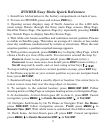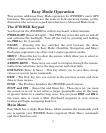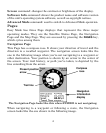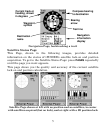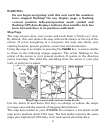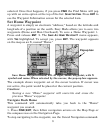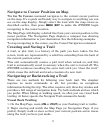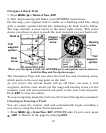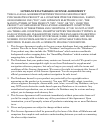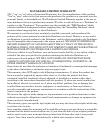9
Navigate to Cursor Position on Map
The Go To Cursor command navigates to the current cursor position
on the map. It's a quick and handy way to navigate to anything you can
see on the map display. Simply select the item with the map cursor as
described earlier, then press
MENU|ENT to make the iFINDER begin
navigating to the cursor location.
The Map Page will display a dotted line from your current position to the
cursor position. The Navigation Page displays a compass rose showing
navigation information to your destination. See the following examples.
To stop navigating to the cursor, use the Cancel Navigation command.
Creating and Saving a Trail
A trail, or plot trail, is a history of the path you have taken. On the
screen, trails are represented by a solid line extending from the back of
the current position arrow.
This unit automatically creates a plot trail when turned on, and this
trail is automatically saved in memory when the unit is turned off. The
iFINDER continues recording the same trail until you "clear the trail,"
which erases the old trail and starts creation of a new trail.
Navigating or Backtracking a Trail
There are two methods for following your back trail. The simplest
requires no menu commands at all, but provides no navigation
information during the trip. The other requires only three key strokes and
provides a full range of navigation data. Try both methods and see which
you prefer. When hiking at walking speed, we often just use visual back
trailing. At faster speeds, the Navigate Trail command is handy.
Visual Back Trailing
1. On the Map Page, zoom (
ZIN or ZOUT) so your flashing trail is visible.
2. Begin moving and watch the Map Page (or Navigation Page, if you
prefer). Simply walk or steer so that your current position arrow traces
along the trail you have just made.