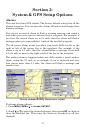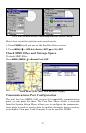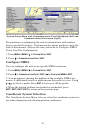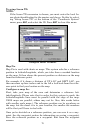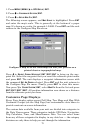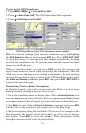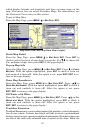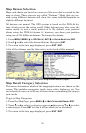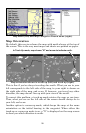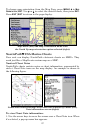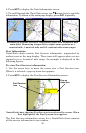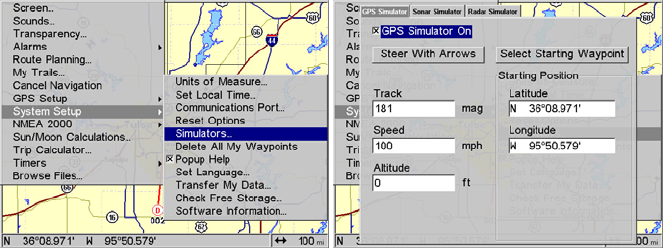
81
To get to the GPS Simulator:
1. Press
MENU|MENU|↓ to SYSTEM SETUP|ENT.
2. Press
↓ to SIMULATORS|ENT. The GPS Simulator Menu appears.
3. Press
↓ to GPS SIMULATOR ON | ENT
GPS Setup Menu (left); GPS Simulator menu (right).
Make the desired settings, then turn the simulator on by highlighting
the
GPS SIMULATOR ON box and pressing ENT key. Press EXIT|EXIT|EXIT
to clear this menu. A message and tone appear periodically, warning
you that the simulator is on. To turn the simulator off, repeat the above
steps or turn off the unit.
While in simulator mode, you can press
EXIT to clear the steering and
speed boxes from the screen while continuing the simulation. This will
allow you to use the map cursor during a simulation. To turn steering
and speed boxes back on again, return to the GPS Simulator menu, select
the
STEER WITH ARROWS command, press ENT, then press EXIT|EXIT|EXIT to
return to the previous page.
Simulating Trail or Route Navigation
In Simulator mode, your unit can automatically follow a trail or route
without manual steering if you use these steps:
1. Go to the simulator menu as shown above. Pick a
STARTING POSITION at or
near the beginning of your trail/route. Enter an approximate
TRACK (shown
in compass degrees) that will point you toward the start of the trail/route.
2. Set
SPEED to zero. Select STEER WITH ARROWS command and press ENT,
which turns on the simulator and returns you to the Map Page.
3. Begin navigating along the trail/route (If you are close enough to the
first waypoint, the arrival alarm will usually go off as soon as naviga-
tion begins. Press
EXIT to clear the alarm.). When navigation starts,
press
↑ to increase speed to the desired setting.