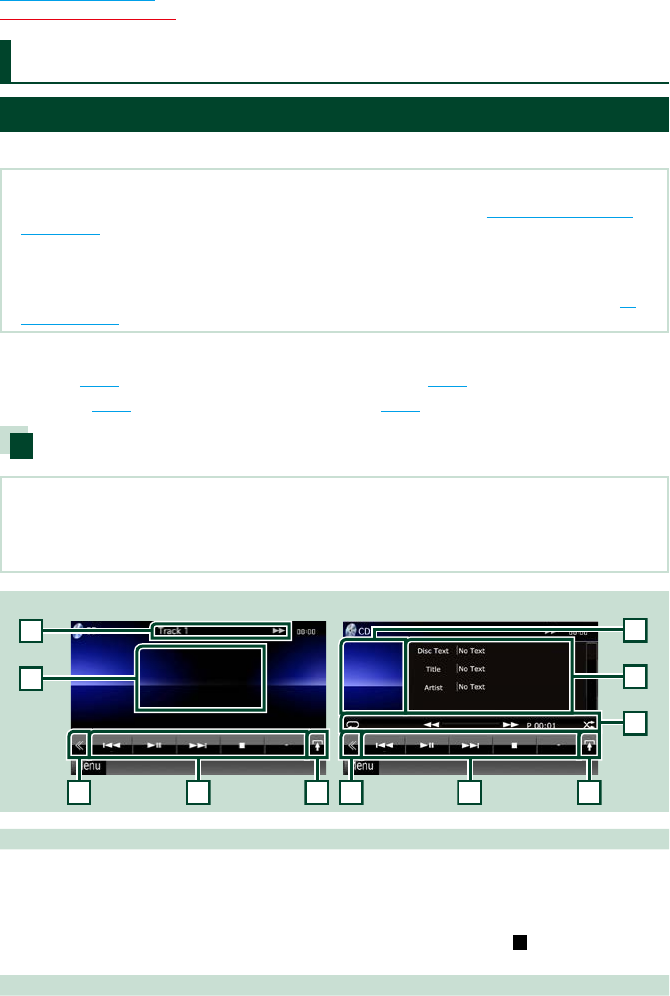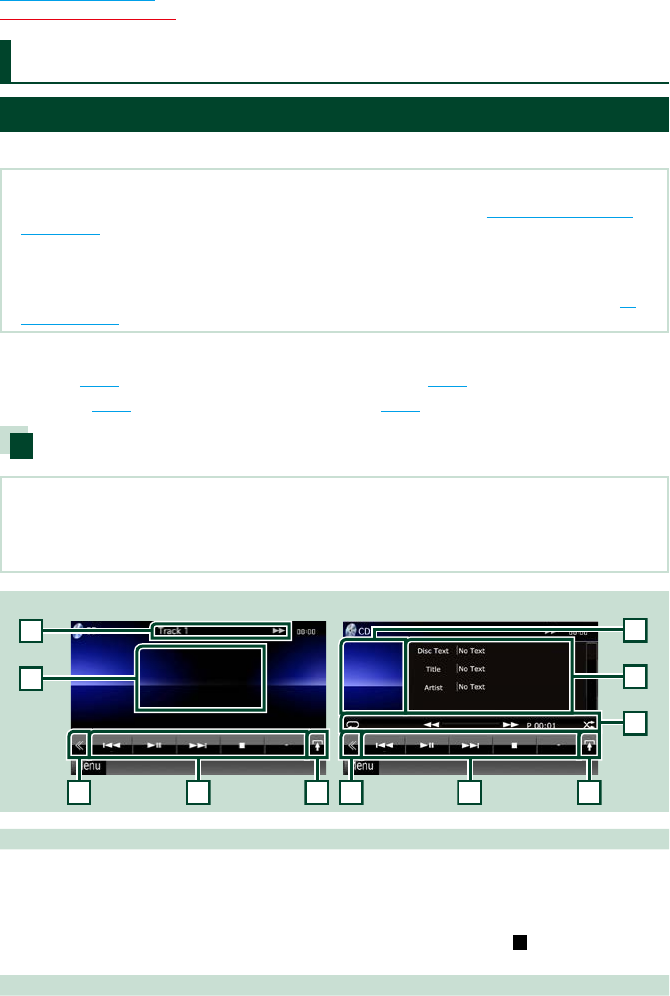
3232
Return to the Top page
CD, Disc, iPod, USB device
Music/Video/Picture Basic Operation
Mostfunctionscanbecontrolledfromthesourcecontrolscreenandplaybackscreen.
NOTE
•Set the remote controller mode switch to AUD mode before starting operation, see Switching the operation
mode (P.121).
•To connect iPod to this unit, optional accessory KCA-iP202 or KCA-iP102 is necessary.
When iPod is connected using the KCA-iP202, you can listen to audio and watch video. When iPod is connected
using the KCA-iP102, you can only listen to audio.
When using the KCA-iP202 to connect your iPod, set “iPod AV Interface Use” or "AV-IN2 Interface" to “iPod”, in
AV
Input Setup (P.106), or to “AV-IN2” when using KCA-iP102.
Seethefollowingsectionsforeachsourceoperation.
• Music CD (P.32)
• Disc media (P.32)
• USB device (P.34)
• iPod (P.34)
Music CD and disc media
NOTE
•In this manual, “Music CD” will be referred to as the general CDs which include music tracks in.
“Disc media” will be referred to as CD/DVD disc which includes audio, picture or video files.
•The screen shot below is for CD. It may be different from the one for disc media.
Simple Control screen List Control screen
1 Information display
Displays the following information.
•Track #: Each time you touch this area, display switches between current track number, text, etc.
•3, ¡, ¢, 7, etc.: Current play mode display
The meanings of each icon are as follows; 3 (play), ¡ (fast forward), 1 (fast
backward), ¢ (search up), 4 (search down), 7 (stop),
R
(resume stop), 8
(pause).
2 Movie display area/Control switching area
Touch to switch between the Simple Control and List Control screen.
CD/Audio and Visual Files/iPod Operation