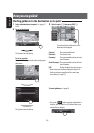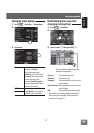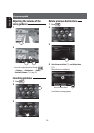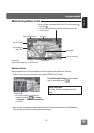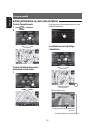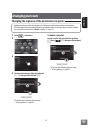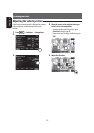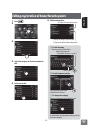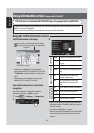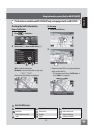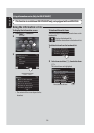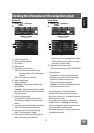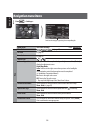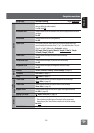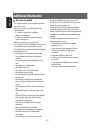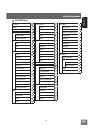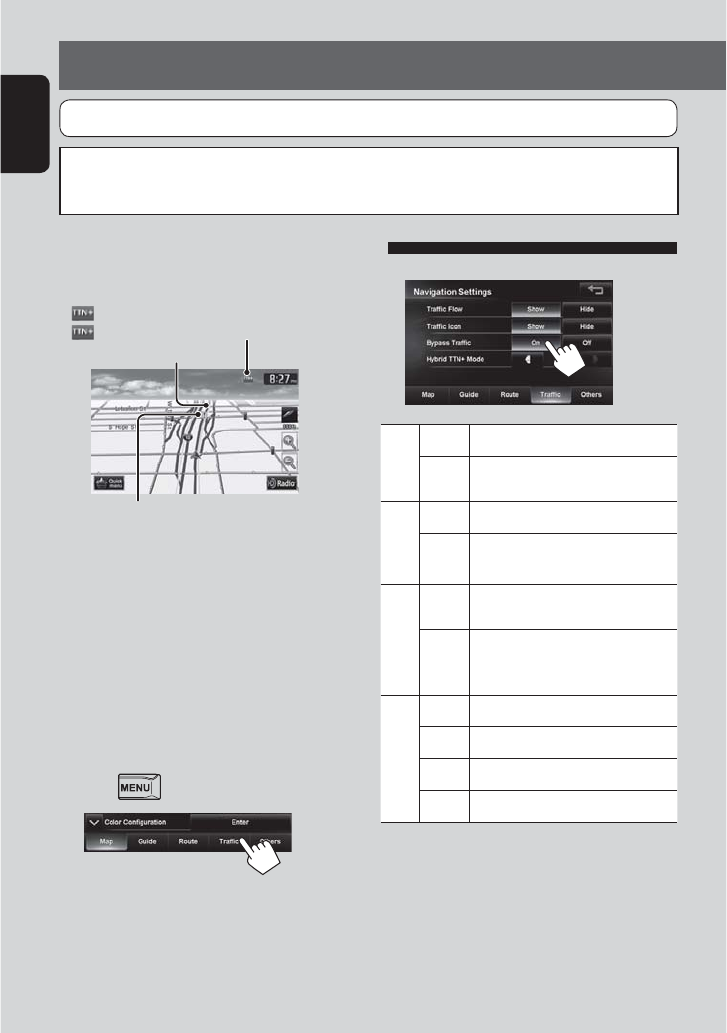
34
ENGLISH
Traffic information on the map
Congestion
(green): When receiving information from HD radio
(red): When receiving information from iHeartRadio
Traffic icon (☞ page 35)
• Traffic icons are displayed on the map when its
scale is between 80 ft (25 m) and 0.6 mi (1 km) with
<Traffic Icon> setting activated. (☞ table on the
right)
• Congestion lines are displayed when the scale is
between 80 ft (25 m) and 2.5 mi (4 km).
How traffic information is reflected in
navigation
The traffic information is reflected in navigation
differently according to <Traffic> setting.
1 Press - <Settings> - <Navigation>.
2
Using information service (Only for KW-NT500HDT)
3
Traffic Flow
Show Congestion lines appear on the map.
Hide Congestion lines do not appear on
the map.
Traffic Icon
Show Traffic icons are displayed on the map.
Hide Traffic icons are not displayed on the
map.
Bypass Traffic
On Recalcurate the route when you
approach a traffic event.
Off The System does not take traffic
information into account for the
route.
Hybrid TTN
+
Mode
(from iHeartRadio) *
All Receive news and traffic information.
News Receive only news information.
Traffic Receive only traffic information.
Off No information is received.
* Hybrid TTN
+
Mode receives news and real-time traffic
information from the iHeartRadio, when you are out of
HD radio coverage.
* For details on iHeartRadio, ☞ page 69
* When receiving traffic information, launch iHeartRadio
and connect your iPod touch/iPhone to the system in
advance.
Using the traffic information service
This function is available on KW-NT500HDT only, not equipped with on KW-NT300.
You can use the information services provided by Total Traffic HD NETWORK service (from HD Radio) and Total Traffic
CONNECT service (from iHeartRadio).
JVC cannot assume responsibility for the completeness or accuracy of the information.