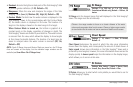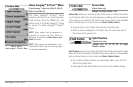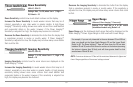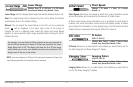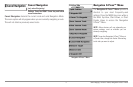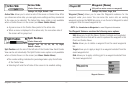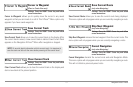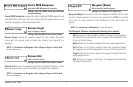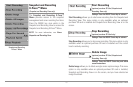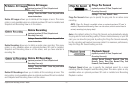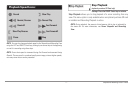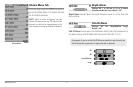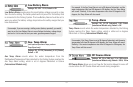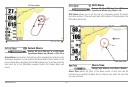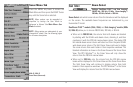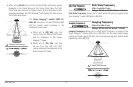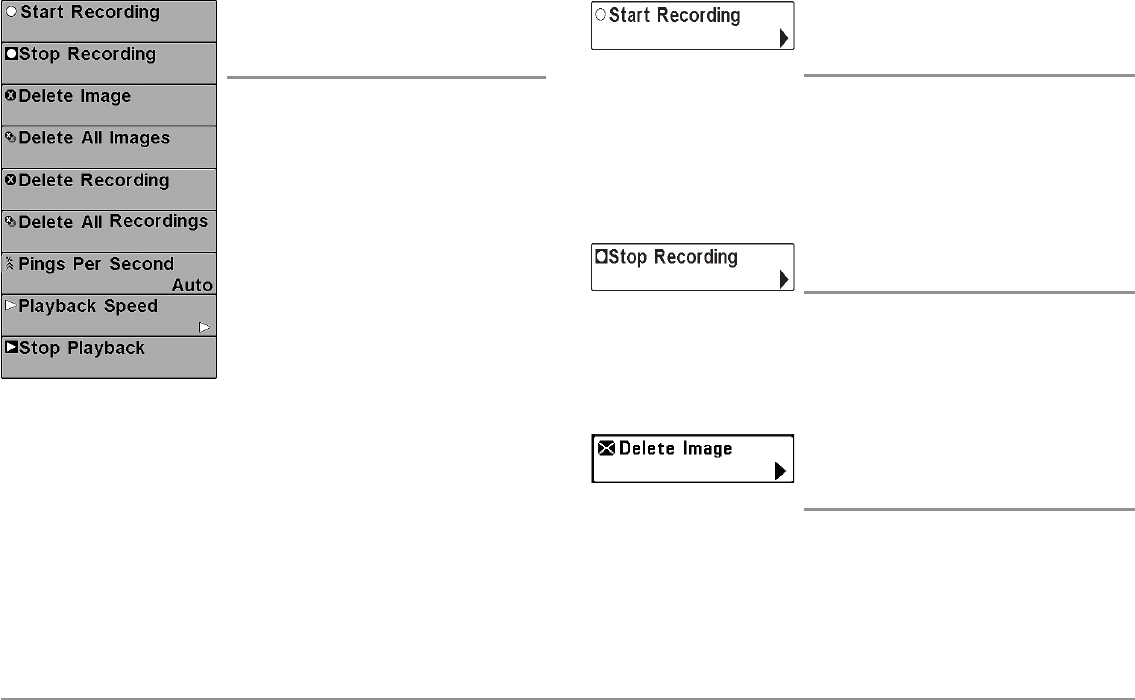
75
Snapshot and Recording X-Press™ Menu
Snapshot and Recording
X-Press™ Menu
(Snapshot and Recording View only)
The Snapshot and Recording X-Press™
Menu provides access to the snapshot
management and sonar recording functions.
Press the MENU key once while in the
Snapshot and Recording View to access the
Snapshot and Recording X-Press™ Menu.
NOTE: For more information, see Views:
Snapshot and Recording View.
Start Recording
(optional-purchase SD Card, Snapshot and
Recording View only)
Settings: Press the RIGHT Cursor key to activate.
Start Recording allows you to start sonar recording from the Snapshot and
Recording View. This menu option is only available when an optional-
purchase SD card is installed and Snapshot and Recording View is on the
screen.
Stop Recording
(optional-purchase SD Card only)
Settings: Press the RIGHT Cursor key to activate.
Stop Recording allows you to stop sonar recording. This menu option is only
available when an optional-purchase SD card is installed and the control
head is actively recording.
Delete Image
(optional-purchase SD Card, Snapshot and
Recording View only)
Settings: Press the RIGHT Cursor key and follow
screen instructions.
Delete Image allows you to delete a single screen capture image. This menu
option is only available when an optional-purchase SD card is installed,
Snapshot and Recording View is on the screen, and you have selected an
image thumbnail.
Snapshot and Recording
X-Press™ Menu