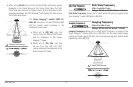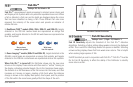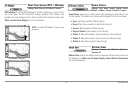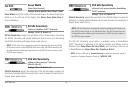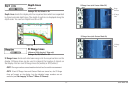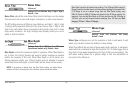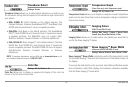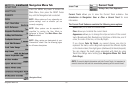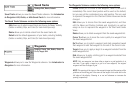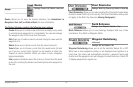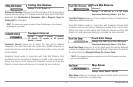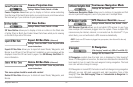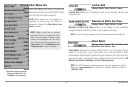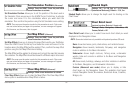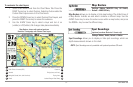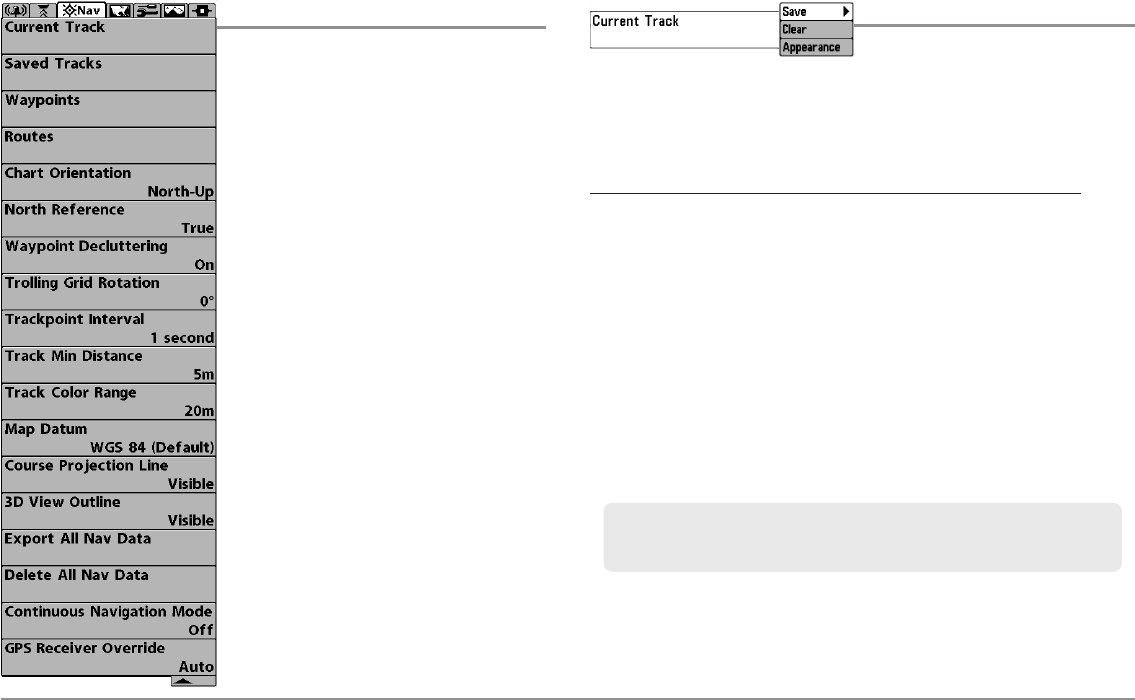
90
Navigation Menu Tab
Navigation Menu Tab
Press the MENU key twice to access the
Main Menu, then press the RIGHT Cursor
key until the Navigation tab is selected.
NOTE: Menu options will vary depending on
system settings, such as whether you are
currently navigating.
NOTE: Menu options can be expanded or
simplified by setting the User Mode to
Advanced or Normal. See Main Menu: User
Mode for details.
NOTE: Menu options are determined by your
Humminbird® model. See the following pages
for full menu descriptions.
(Navigation Menu)
Current Track
Settings: Save, Clear, Appearance
Current Track allows you to view the Current Track submenu. See
Introduction to Navigation: Save or Clear a Current Track for more
information.
The Current Track Submenu contains the following menu options:
Save allows you to save the current track.
Clear allows you to delete the current track.
Appearance allows you to change the style and color of the current
track. (Breadcrumb Trail, Dashed Line, Solid Line or Wide Line, and if
a line, the color of the line, or Color By Depth.
If you choose Color By Depth, you cannot choose one color to
represent the track; a color range will represent the different depths
on the track instead, from light green (shallowest) to black (deepest).
You can change the depth range associated with black by using
Track Color Range menu setting (see Navigation Menu Tab: Track
Color Range).
NOTE: To save the depth information with the Current Track, it is important to
save the track and also edit the name before powering off the control head.