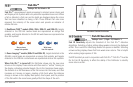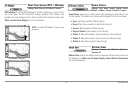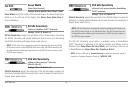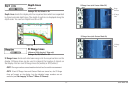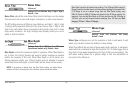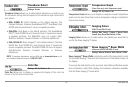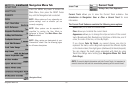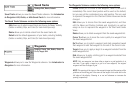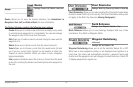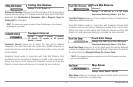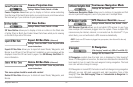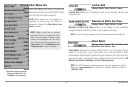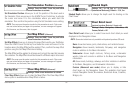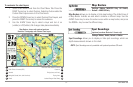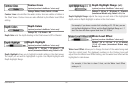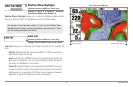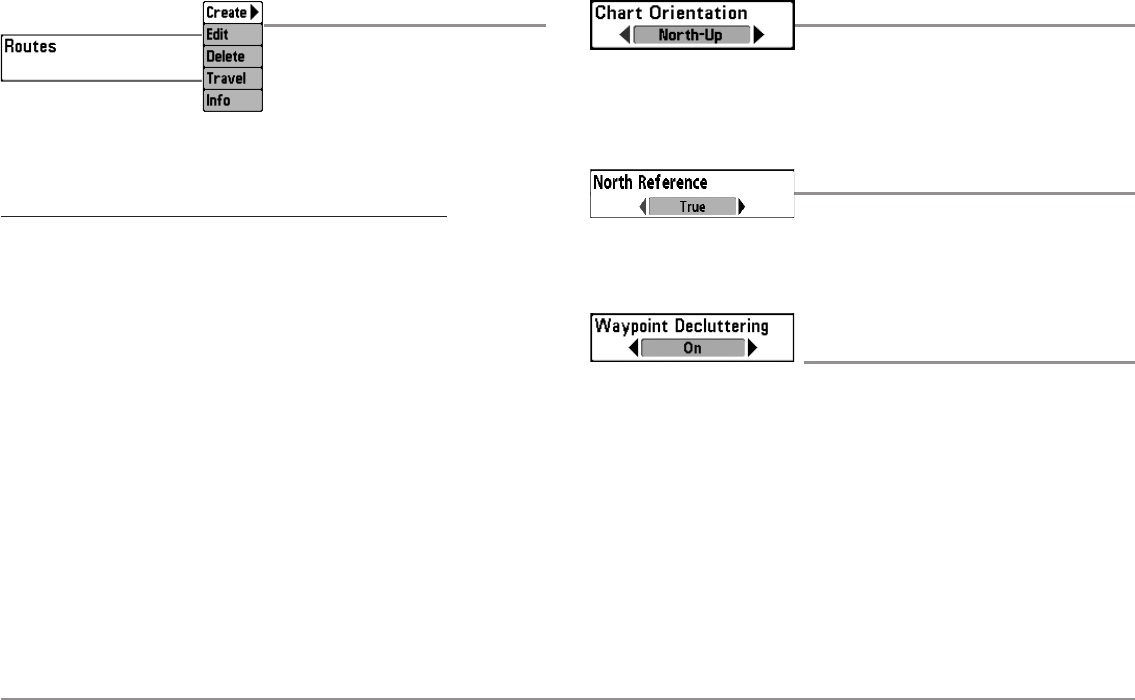
92
Navigation Menu Tab
Routes
Settings: Create, Edit, Delete, Travel, Info
Routes allows you to view the Routes submenu. See Introduction to
Navigation: Save, Edit, or Delete a Route for more information.
The Routes Submenu contains the following menu options:
Create allows you to create a new route from an empty route, name
it, and add saved waypoints to it immediately. You can also change
the waypoint order of the route from this menu.
Edit allows you to select a saved route and change its name and the
waypoints in it.
Delete allows you to delete a route from the saved routes list.
Travel allows you to choose a route from the saved routes list and
use it as your current route. Routes can be traveled in either the
forward or reverse direction. When you select a route, navigation
begins immediately.
Info provides information about the route you choose from the saved
routes list, including the distance and bearing from each waypoint to
the next.
Chart Orientation
Settings: North-Up, Course-Up; Default =North-Up
Chart Orientation allows you to select whether the Chart and Combo Views
should be drawn North-Up or Course-Up. The Chart Orientation setting does
not apply to the Bird’s Eye View (see Viewing Cartography).
North Reference
Settings: True, Magnetic; Default = True
North Reference allows you to have bearings displayed with one of two
orientations: True North or Magnetic North.
Waypoint Decluttering
(Advanced)
Settings: Off, On; Default = On
Waypoint Decluttering allows you to set the declutter feature On or Off.
When two or more waypoints overlap, or are displayed close together on a
chart view, the screen will automatically declutter—waypoint names will
shorten and the waypoint icons will change into small blue icons. Select Off
to display waypoints at regular size.