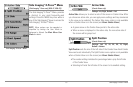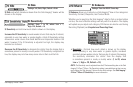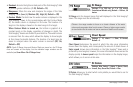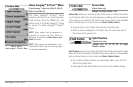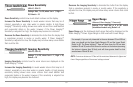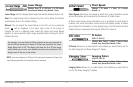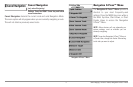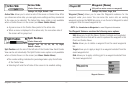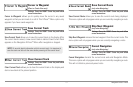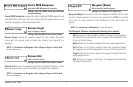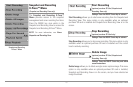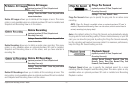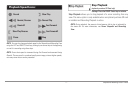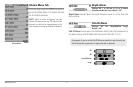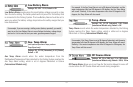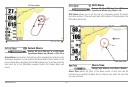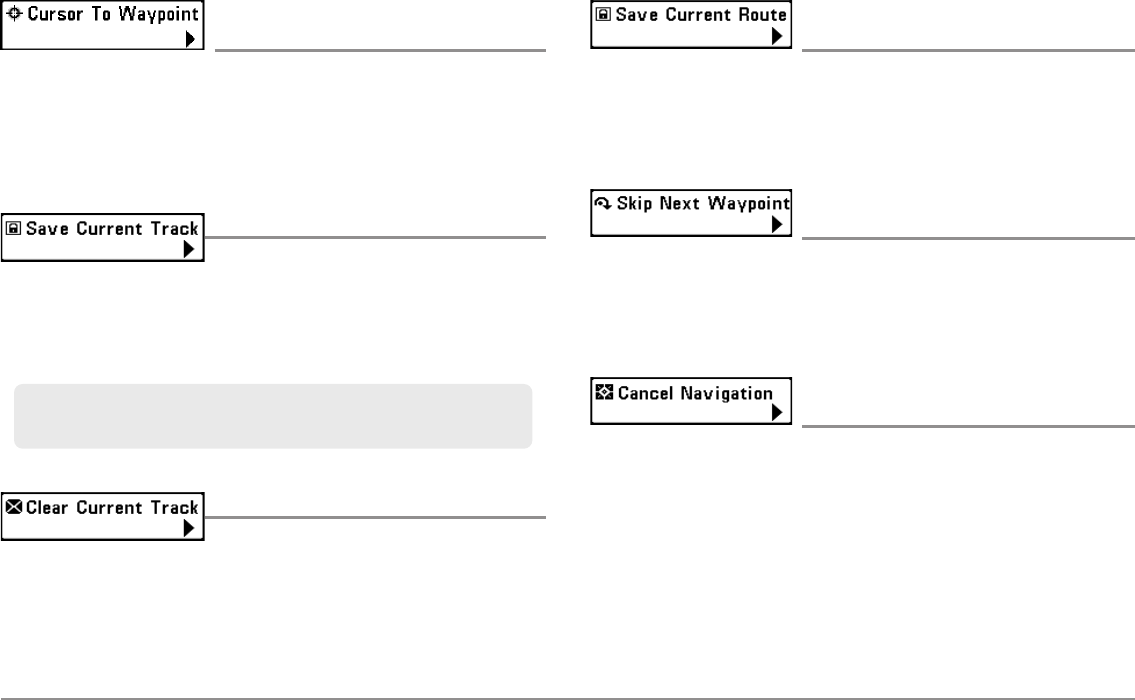
73
Navigation X-Press™ Menu
Cursor to Waypoint
(Chart or Combo View only)
Settings: Press the RIGHT Cursor key and follow
screen instructions.
Cursor to Waypoint allows you to quickly move the cursor to any saved
waypoint so that you can locate it or edit it. This X-Press™ Menu option only
appears if you have saved waypoints.
Save Current Track
Settings: Press the RIGHT Cursor key and follow
screen instructions.
Save Current Track allows you to save the current track on the display. After
the current track is saved, a new current track is started. Save Current Track
appears on the Navigation X-Press™ Menu after navigation is stopped.
Clear Current Track
Settings: Press the RIGHT Cursor key and follow
screen instructions.
Clear Current Track allows you to clear the current track on the display and
start a new track at the present position.
Save Current Route
(only when Navigating)
Settings: Press the RIGHT Cursor key and follow
screen instructions.
Save Current Route allows you to save the current route being displayed.
This menu option will only appear when you are currently navigating a route.
Skip Next Waypoint
(only when Navigating)
Settings: Press the RIGHT Cursor key and follow
screen instructions.
Skip Next Waypoint removes the next waypoint from the current route. This
menu option will only appear when you are currently navigating a route.
Cancel Navigation
(only when Navigating)
Settings: Press the RIGHT Cursor key and follow
screen instructions.
Cancel Navigation discards the current route and exits Navigation Mode.
This menu option will only appear when you are currently navigating a route.
This will not delete a previously-saved route.
NOTE: To save the depth information with the current track, it is important to
save the track and also edit the name before powering off the control head.