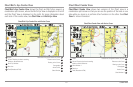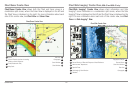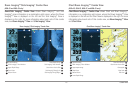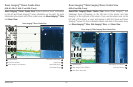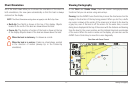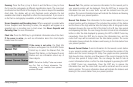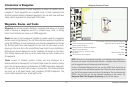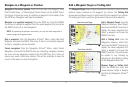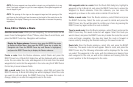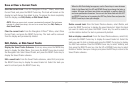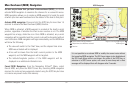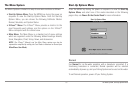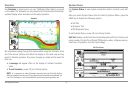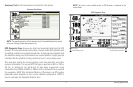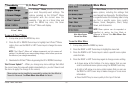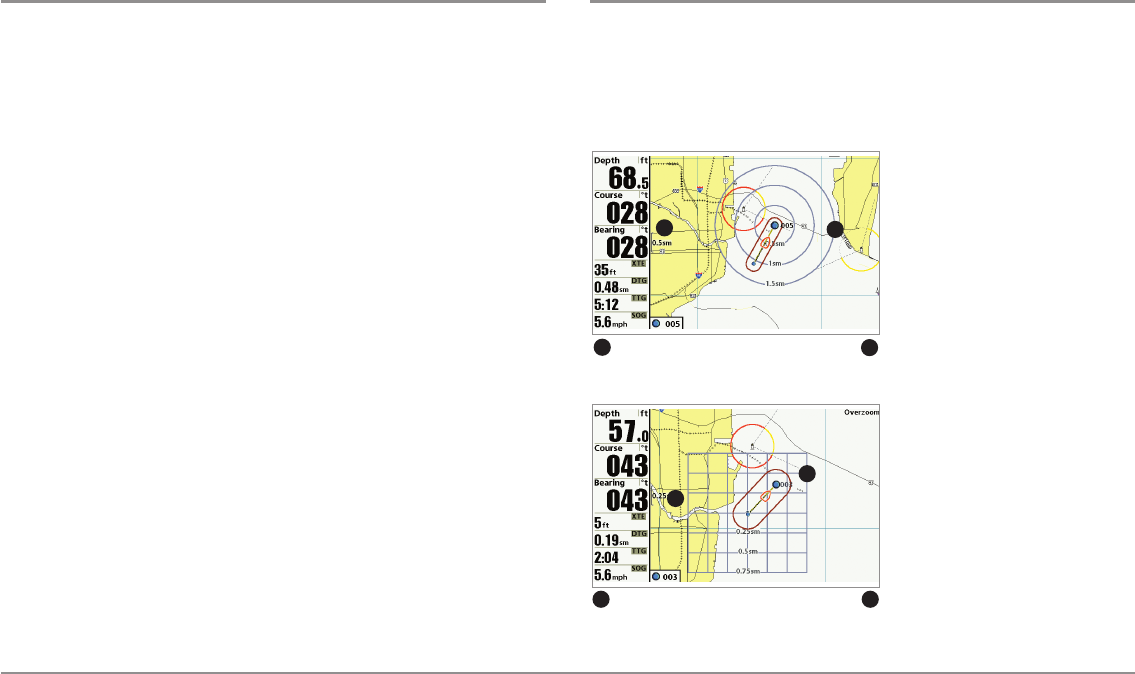
51
Introduction to Navigation
Navigate to a Waypoint or Position
Navigate to the cursor position: From the Chart View, Side Imaging® View,
Chart Combo Views, or Side Imaging® Combo Views, use the 4-WAY Cursor
Control key to move the cursor to a position or waypoint on the display. Press
the GOTO key. Navigation will begin immediately.
Navigate to a specified waypoint: Press the GOTO key. Press the DOWN
Cursor key to highlight a waypoint from the saved waypoints list, and press
the RIGHT Cursor key to start navigation.
NOTE: By repeating the previous instructions, you can add more waypoints to
create a longer multi-segment route.
Skip a waypoint: From the Navigation X-Press™ Menu, select Skip Next
Waypoint, and press the RIGHT Cursor key. If there is not another waypoint
to skip to, navigation will be cancelled.
Cancel navigation: From the Navigation X-Press™ Menu, select Cancel
Navigation, and press the RIGHT Cursor key. Canceling navigation removes
the route and any waypoints created using the GOTO key, but it does not
remove any saved routes from memory. You will be prompted to save the
current route when you cancel navigation.
Add a Waypoint Target or Trolling Grid
The Waypoint Target shows a target consisting of concentric circles in various
distance ranges centered on the waypoint you choose. The Trolling Grid
shows various distance ranges in grid format from the waypoint you choose.
The trolling grid can be used as a guide when trolling around a waypoint.
Add a Waypoint Target: From the
Waypoints submenu, select Target,
and press the RIGHT Cursor key to
display the saved waypoints list.
Select a waypoint and press the
RIGHT Cursor key.
Add a Trolling Grid: From the
Waypoints submenu, select Grid,
and press the RIGHT Cursor key to
display the saved waypoints list.
Select a waypoint and press the
RIGHTCursor key. Thegridcanalso
be rotated to any heading by
adjusting the Grid Rotation setting
on the Navigation Menu Tab.
Remove Target or Trolling Grid:
Press the MENU key once, and
choose Remove Target or Remove
Grid from the Navigation X-Press™
Menu.
Chart View with Target
Map Scale
Waypoint Target
1
2
1
2
Chart View with Grid
Map Scale Waypoint Trolling Grid
1 2
1
2