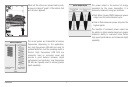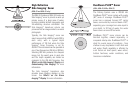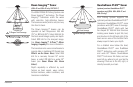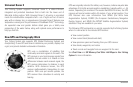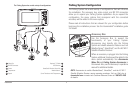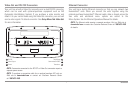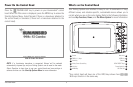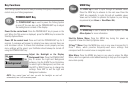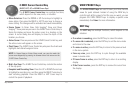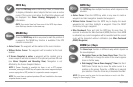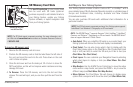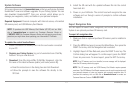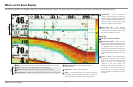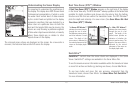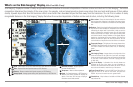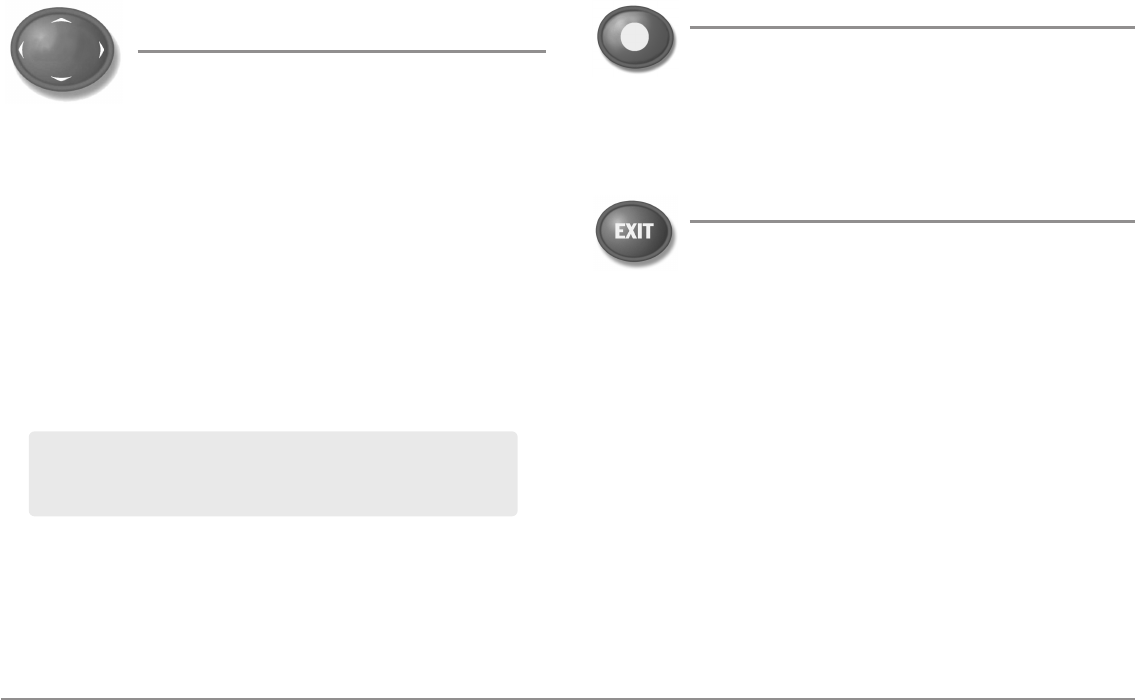
10
Key Functions
4-WAY Cursor Control Key
(RIGHT, LEFT, UP, or DOWN Cursor Keys)
The 4-WAY Cursor Control key has multiple functions,
which depend on the view, menu, or situation.
• Menu Selection: Press the DOWN or UP Cursor keys to highlight a
menu option, then press the RIGHT or LEFT Cursor keys to change a
menu setting. The changes will be activated and saved immediately.
• Freeze Frame: In Sonar View, Side Imaging® View, and Down
Imaging™ View press any arrow on the 4-WAY Cursor Control key to
freeze the display and move the active cursor to a location on the
screen. A cursor dialog box will display to show the depth of the
location you choose.
• Active Cursor: Press any arrow on the 4-WAY Cursor Control key, and
the active cursor will appear on the screen.
• Chart Views: The 4-WAY Cursor Control key also pans the charts and
highlights decluttered waypoint icons.
• Bird’s Eye View: The 4-WAY Cursor Control key controls the motion
of the eye point.
• Snapshot and Recording View: Press the UP or DOWN Cursor keys
to highlight a recording icon, and then press the RIGHT Cursor key to
start recording playback. Press the RIGHT or LEFT Cursor keys to
control the speed of playback.
VIEW PRESET Keys
The VIEW PRESET keys are used to save your three favorite
views for quick retrieval. Instead of using the VIEW key to
cycle through all the views to find the one you want, you can
program the VIEW PRESET keys to display a specific view
immediately. See Views for more information.
EXIT Key
The EXIT key has multiple functions, which depend on the
situation:
• If an alarm is sounding, press the EXIT key to cancel the alarm.
• If a menu tab is selected, press the EXIT key to exit the menu mode
and return to the view.
• If a menu is active, press the EXIT key to return to the previous level
in the menu system.
• From any view, press the EXIT key to cycle through the available
views in reverse order.
• If Freeze Frame is active, press the EXIT key to return to a scrolling
display.
• If the Cursor is active, press the EXIT key to remove the cursor from
the display.
NOTE: In Freeze Frame or Active Cursor mode, you can also make the
cursor move diagonally by pressing in between two of the arrows on the
4-WAY Cursor Control key.