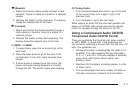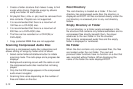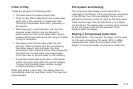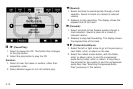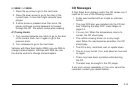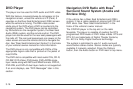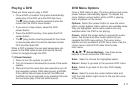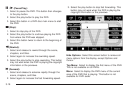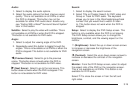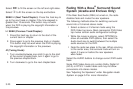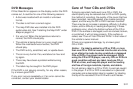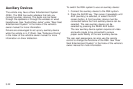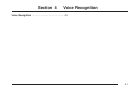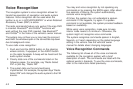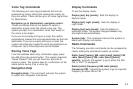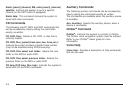Audio:
1. Select to display the audio options.
2. Select the audio options that best improve sound
quality. This is not available on all DVDs or when
the DVD is stopped. This button may not be
available for some DVD audio discs. Acadia only,
see “Fading With a Bose
®
Surround Sound System”
later in this section.
Subtitle: Select to play the video with subtitles. This is
not available on all DVDs or when the DVD is stopped.
This button is not available for DVD audio.
Angle:
1. Select to adjust the viewing angle of the DVD.
2. Repeatedly select this button to toggle through the
angles. This is not available on all DVDs or when the
DVD is stopped. This button is not available for DVD
audio.
q (Previous Scene): Select to go to the previous
scene. This button does not work when the DVD is
stopped. This button is not available for DVD video.
r (Next Scene): Select to go to the next scene. This
button does not work when the DVD is stopped. This
button is not available for DVD video.
Search:
1. Select to display the search screen.
2. Select Title or Chapter Search for DVD video and
Group or Track for DVD audio. The keyboard
allows you to type in the title/chapter/group/track
number that you would like to watch or listen
to. This button does not work when the DVD is
stopped.
Setup: Select to display the DVD Setup screen. This
button is only available when the DVD is not playing.
The DVD Setup screen allows you to change the
brightness, contrast, and the viewing aspect on the
monitor.
! (Brightness): Select the up or down screen arrows
to increase or decrease the brightness of the
navigation screen.
_ (Contrast): Select the up or down screen arrows to
increase or decrease the contrast of the navigation
screen.
Monitor: From the DVD Setup screen, select to adjust
the aspect ratio of the DVD on the navigation screen.
This is not available on all DVDs. This button is not
available for DVD audio.
Select e to close the screen in from the left and
right sides.
3-19