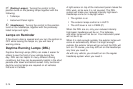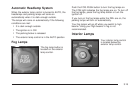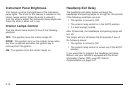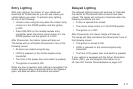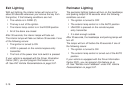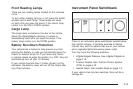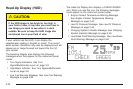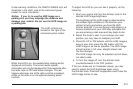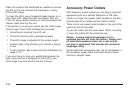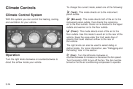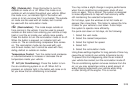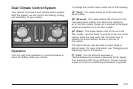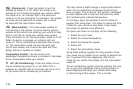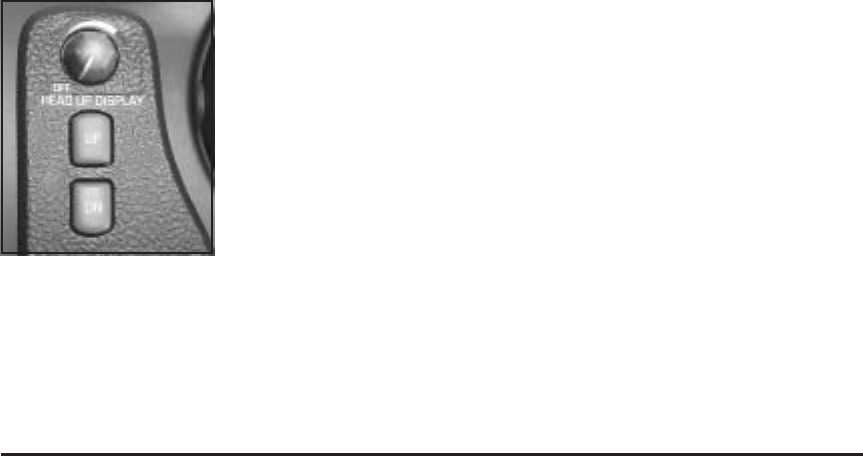
Under warning conditions, the CHECK GAGES icon will
illuminate in the HUD, look at the instrument panel
cluster for more information.
Notice: If you try to use the HUD image as a
parking aid, you may misjudge the distance and
damage your vehicle. Do not use the HUD image as
a parking aid.
The HUD controls are
located to the right of the
instrument panel cluster.
When the HUD is on, the speedometer reading will be
displayed continually. The current audio system
information will only be displayed for three seconds after
the radio, tape or CD track status changes. This will
happen whenever one of the radio controls is pressed,
either on the radio or on the optional steering wheel
controls.
To adjust the HUD so you can see it properly, do the
following:
1. Start your engine and turn the dimmer knob to the
desired HUD image brightness.
The brightness of the HUD image is determined by
the ambient light conditions in the direction your
vehicle is facing and where you have the HUD
dimmer knob set. If you are facing a dark object or a
heavily shaded area, your HUD may anticipate that
you are entering a dark area and may begin to dim.
2. Adjust the driver’s seat. If you change your seat
position you may have to readjust your HUD.
3. Press the UP or DN buttons until the HUD image is
easy to see, then press the DN button until the
HUD image is as low as possible. The HUD image
should remain in full view, straight ahead near
the front bumper.
The HUD image can only be adjusted up and down,
not side-to-side.
4. To turn the image off, turn the dimmer knob
counterclockwise to the OFF position.
If the sun comes out or it becomes cloudy, you may
need to adjust the HUD brightness again using
the dimmer knob. Polarized sunglasses could make the
HUD image harder to see.
3-21