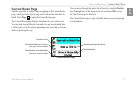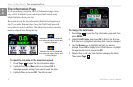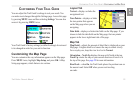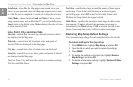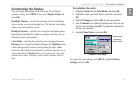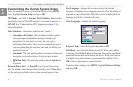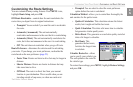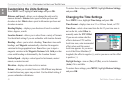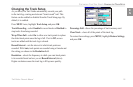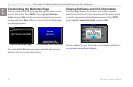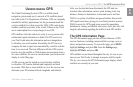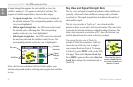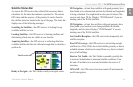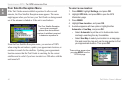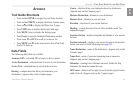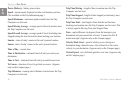Trail Guide
™
Owner’s Manual 39
E
N
customIzInG your traIl GuIde> chanGInG the tracK setup
Changing the Track Setup
As you travel, the Trail Guide automatically records your path
in the track log, creating an electronic “bread crumb” trail. This
feature can be enabled or disabled from the Track Setup page. By
default, it is enabled.
Press MENU twice, highlight Track Setup, and press OK.
Track Recording—select Enabled to record tracks or Disabled to
stop tracks from being recorded.
Wrap When Full—select On to allow new track points to replace
the oldest track points once the log is full. If set to Off, no new
tracks are added until the track log is cleared.
Record Interval—sets the interval at which track points are
recorded. With Auto, track points are recorded using a formula and
the setting you choose in the Resolution eld.
Resolution—selects the frequency at which you want track points
to be recorded based on how you set Record Interval (above).
Higher resolutions cause the track log to ll up more quickly.
Percentage Full—shows the percentage of track memory used.
Clear Track—clears all of the points of the track log.
To restore these settings, press MENU, highlight Restore Settings,
and press OK.