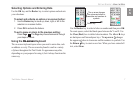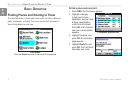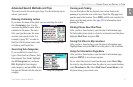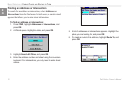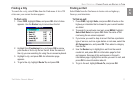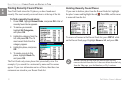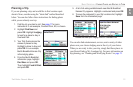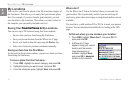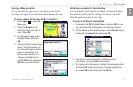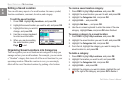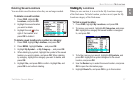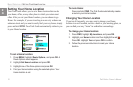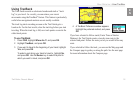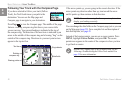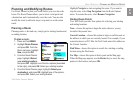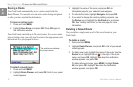Trail Guide
™
Owner’s Manual 15
E
N
basIc operatIon > my locatIons
Saving a Map Location
As you pan the map, you can save a location you see to My
Locations. See page 28 for information about panning the map.
To save a place on the map to My Locations:
1. Press Page to open the
Map page.
2. Press the Rocker key to
select the place you want to
save. Press OK.
3. An Information page opens.
Highlight Save, and press
OK.
4. A Saved as My Location page
opens. This page allows you
to rename the saved location,
select a new symbol, and
le the saved location in a
category. Highlight the on-
screen OK button, and press
OK when you are nished.
Entering a Location’s Coordinates
You can manually enter location coordinates to create a location.
This method can be useful for creating a location at a specic
latitude/longitude position from a chart.
To enter a location’s coordinates:
1. Press and hold OK. Highlight Save, and press OK (or use
your favorite method discussed in the previous section).
2. On the Saved as My Location page, use the Rocker key to
highlight the Location eld, and press OK.
3. Use the on-screen keyboard to enter the position
coordinates, and press OK when nished.
4. To change other information, highlight the appropriate eld,
and press OK. After entering your changes, highlight the
on-screen OK button, and press the OK key.