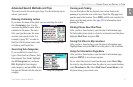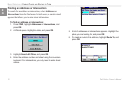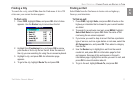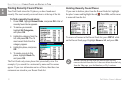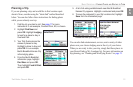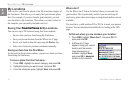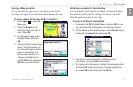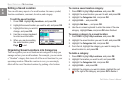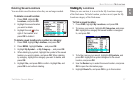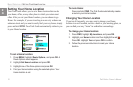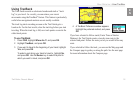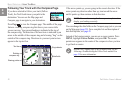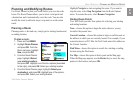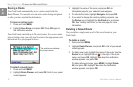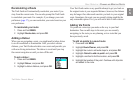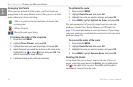Trail Guide
™
Owner’s Manual 17
E
N
basIc operatIon > my locatIons
Deleting Saved Locations
You can delete saved locations when they are no longer needed.
To delete a saved location:
1. Press FIND. Highlight My
Locations, and press OK.
2. Highlight the saved location
you want to delete.
3. Highlight the red to the
right of the location, and
press OK to delete it.
To delete saved locations by symbol or category:
1. Press FIND, highlight My Locations, and press OK.
2. Press MENU, highlight Delete…, and press OK.
3. Highlight By Symbol… or By Category…, and press OK.
4. When deleting by symbol, highlight the symbol of the saved
location you want to delete, and press OK. When deleting
by category, highlight the category you want to delete, and
press OK.
5. Highlight Yes, and press OK to conrm. Highlight No, and
press OK to exit without deleting.
Findinginding My Locations
When you save an item, it is saved in the My Locations category
of the Find menu. To nd a location you have saved, open the My
Locations category of the Find menu.
To nd a saved location:
1. Press FIND, highlight My Locations, and press OK.
2. To narrow your search, highlight All Categories, and press
OK. Highlight the category the saved location is assigned
to, and press OK.
3. To further narrow your search, highlight All Symbols, and
press OK. Highlight the symbol assigned to the saved
location, and press OK.
4. Use the Rocker key to select the saved location, and press
OK to open the information page.
5. Highlight Route To, and press OK to go to this location.