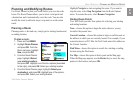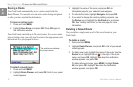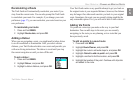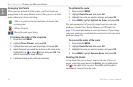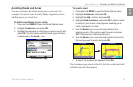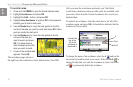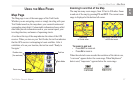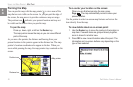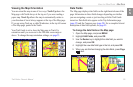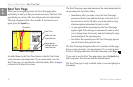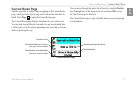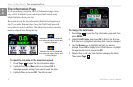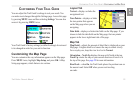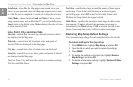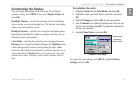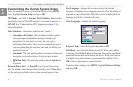Trail Guide
™
Owner’s Manual 29
E
N
usInG the maIn paGes > map paGe
Viewing the Map Orientation
You can orient the map in one of two ways. North Up shows the
Map page with North always at the top, as if you were reading a
paper map. Track Up allows the map to automatically rotate so
your direction of travel always appears at the top of the Map page.
If you are using Track up, a white N indicator, in the top left corner
of the Map page, points to the North.
Your Trail Guide is set to show the Map page in Track Up
orientation until you zoom out to the 200-mile zoom range or
above. To change the map orientation settings, see page 33.
North Up
Track Up
Data Fields
The Map page displays data elds on the right-hand column of the
page. Information in these elds changes depending on whether
you are navigating a route or just traveling with the Trail Guide
turned on. Data elds also appear on the Trip Information page
(page 32) and the Compass page (page 20). For a complete list and
description of data eld options, see page 45.
To change the data elds on the Map page:
1. Open the Map page, and press MENU.
2. Highlight Edit Fields, and press OK.
3. Use the Rocker key to highlight the data eld you want to
change, and press OK.
4. Highlight the new data eld type in the list, and press OK.
5. When you are nished changing the data elds, press Page
to exit.
Data elds