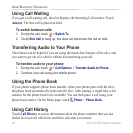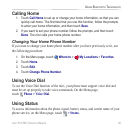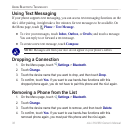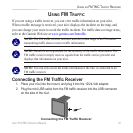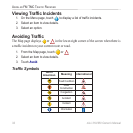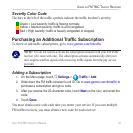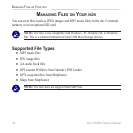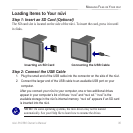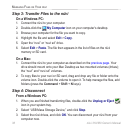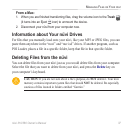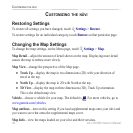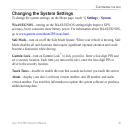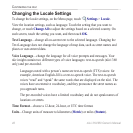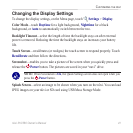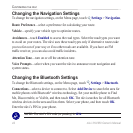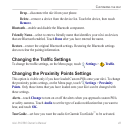36 nüvi 310/360 Owner’s Manual
manaGInG fIles on your nüvI
Step 3: Transfer Files to the nüvi
On a Windows PC:
1. Connect the nüvi to your computer.
2. Double-click the
My Computer icon on your computer’s desktop.
3. Browse your computer for the le you want to copy.
4. Highlight the le and select Edit > Copy.
5. Open the “nuvi” or “nuvi sd” drive.
6. Select Edit > Paste. The le then appears in the list of les on the nüvi
memory or SD card.
On a Mac:
1. Connect the nüvi to your computer as described on the previous page. Your
drive should mount onto your Mac Desktop as two mounted volumes (drives);
the “nuvi” and “nuvi sd” volumes.
2. To copy les to your nuvi or SD card, drag and drop any le or folder onto the
volume icon. Double-click the volume to open it. To help manage the les, add
folders (press the Command + Shift + N keys).
Step 4: Disconnect
From a Windows PC:
1. When you are nished transferring les, double-click the Unplug or Eject
icon in your system tray.
2. Select “USB Mass Storage Device,” and click Stop.
3. Select the nüvi drives, and click OK. You can disconnect your nüvi from your
computer now.