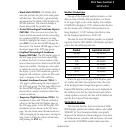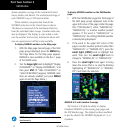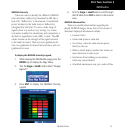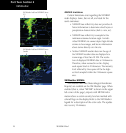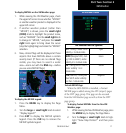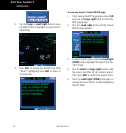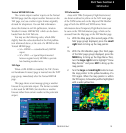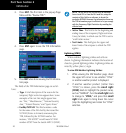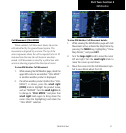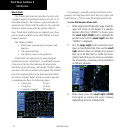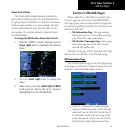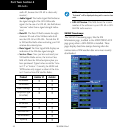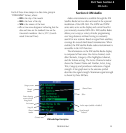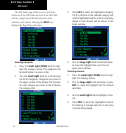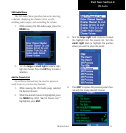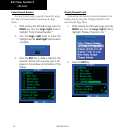21
Part Two: Section 2
XM Weather
Cell Movement (CELL MOVE)
When enabled, Cell Movement shows the storm
cells identified by the ground-based system. The
movement is depicted by an arrow. The tip of the
arrowrepresentswherethecellisexpectedtobein10
minutes from the time the cell location was deter-
mined.CellMovementisnotedbyayellowboxwith
an arrow showing reported the direction of travel.
To view XM Weather Cell Movement:
1. While viewing the XM Weather page, check the
upper left corner to see whether “CELL MOVE”
or another weather product is displayed.
2. If another weather product (rather than “CELL
MOVE”) is shown, press the small right
(CRSR) knob to highlight the product name,
such as “NEXRAD”. Turn the small right knob
to change to “CELL MOVE,” and press that
small right knob again to bring down the
cursor (stop the highlighting) and retain the
“CELL MOVE” selection.
To view XM Weather Cell Movement details:
1. While viewing the XM Weather page with Cell
Movement active, activate the Map Pointer by
pressing the MENU key, highlighting “Show
Map Pointer,” and press ENT.
2. Turn the large right knob to move the cursor
left and right. Turn the small right knob to
move the cursor up and down.
3. Move the cursor into the Cell Movement sym-
bol to vew details about the Cell.
190-00356-30 Rev F