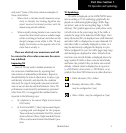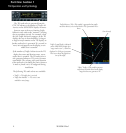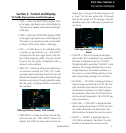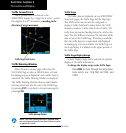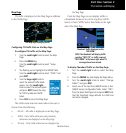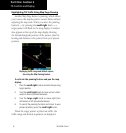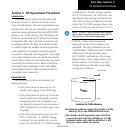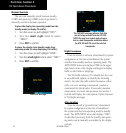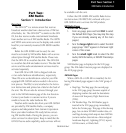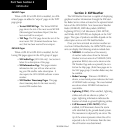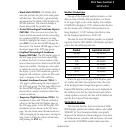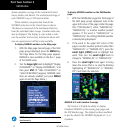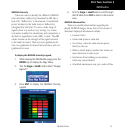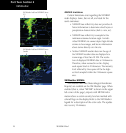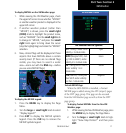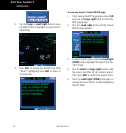11
XM Radio Introduction
Part Two: Section 1
Part Two:
XM Radio
Section 1: Introduction
Overview
TheGDL69 is a remote sensor that receives
broadcastweatherdatafromadataserviceofXMSat-
elliteRadio,Inc.TheGDL69AissimilartotheGDL
69,butalsoreceivesaudioentertainmentbroadcasts
fromanotherserviceofXMSatelliteRadio.The400W
and500Wseriesunitsserveasthedisplayandcontrol
headforyourremotelymountedGDL69/69Asatellite
radio.
BeforetheGDL69/69Acanbeused,theunit
mustbeactivatedbyXMSatelliteRadiowithaservice
subscriptionthroughXMSatelliteRadio.Pleasenote
thattheGDL69isaweatherdatalink.TheGDL69A
isaweatherdatalinkandaudioreceiver.Thedatalink
service and the audio entertainment services must be
activated separately.
YourGDL69orGDL69Aisshippedwithone
or two radio hardware identifications, respectively.
TheseIDsserveasidenticationcodesforyourXM-
equippedGDL69/69Aandareneededintheactiva-
tionprocess.TheID(s)is(are)attachedtotheActiva-
tionInstructionsandprintedonalabelonthebackof
theunit.TheIDscanalsoberetrievedthroughyour
unitintheXMInformationpageoftheAuxfunction.
Contact your dealer or customer service if you are
unabletolocatetheradiohardwareIDs.
Weatherand/oraudiodatafromyourGDL69/69A
areprovidedbyXMSatelliteRadio,acompany
separate and independent from Garmin Corporation.
HaveyourradiohardwareIDsreadybeforecontact-
ingXMSatelliteRadio.Duringtheprocess,youcan
select services for subscription. Keep in mind that the
GDL69hasnoaudiocapability,audioserviceswillnot
be available with the unit.
FollowtheGDL 69/69A XM Satellite Radio Activa-
tion Instructions (190-00355-04) enclosed with your
GDL69/69AunittoactivatetheXMproducts.
XM Radio Pages
To reach the XM pages:
1. From any page, press and hold CLR to select
the Default NAV Page. (You may skip this step
if you are already viewing any of the main
pages.)
2. Turn the large right knob to select the AUX
page group. “AUX” appears in the lower right
corner of the screen.
3. Turn the small right knob to select the XM
Audio, XM Information, or XM WX Timestamps
pages.
XMWeatherpageisdisplayedintheNAVpage
group.TheXMAudiofunctionpagesaredisplayedin
theAUXpagegroup.
XM NAV Pages
WhenaGDL69orGDL69Aisinstalled,thefol-
lowingXM-relatedpagesappearintheNAVgroupof
pages:
• MapPage.TheMappage(thesecondpage
in the NAV page group) becomes capable of
displaying weather data and the boundaries
ofareaswithTemporaryFlightRestrictions
(TFRs).
• XMWeatherPage.TheXMWeatherpageis
inserted in the NAV page group, immediately
beforetheTerrainpage.Thispageislikethemap
page,butcanshowNEXRADweatherdata,col-
oredagsshowingwhichairportshaveMETARs
(currentweatherobservations—Meteorological
AerodromeReports),Lightning(LTNG)reports,
Cell Movement, or Winds Aloft.
190-00356-30 Rev F