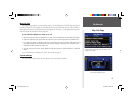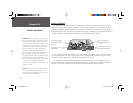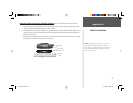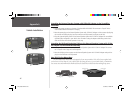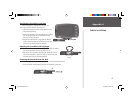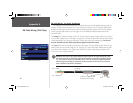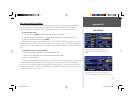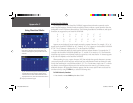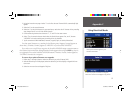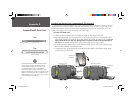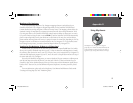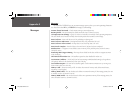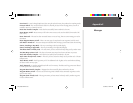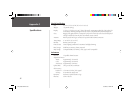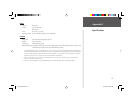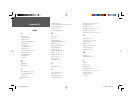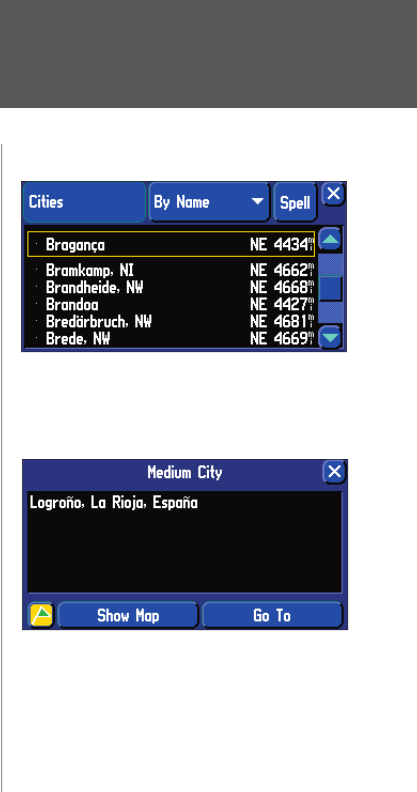
Appendix C
51
2. Using the instructions on page 4 select ‘V’ as the fi rst character. The next fi eld is automatically high-
lighted
3. Select the ‘A’ as the second character.
4. Select the ‘S’ as the third character. As you enter letters, notice how the ‘A’ character in the preceding
step changes from ‘A’ to an ‘A’ with diacritical marks.
5. Continue entering the next three characters ‘T’, ‘E’ and ‘R’ in the same manner.
6. Select ‘Å’ as the seventh character. Notice that the diacritic letter appears fi rst, not ‘A’, because
‘VÄSTERÅS’ is the only matching entry remaining in the city database.
7. Try this same exercise with København, Denmark; Logroño, Spain; or Genève, Switzerland.
For other special characters, try searching for the following cities: Bragança, Portugal (appears as
shown here); or Meißen, Germany (appears as “MEISSEN” in your StreetPilot 2610/2650).
If you wish to save a city/POI as a waypoint, the StreetPilot 2610/2650 assigns a waypoint name to
this location. Keep in mind that, although diacritical marks appear when using the FIND key, they are
not supported in most other StreetPilot 2610/2650 functions. Therefore, Västerås, Sweden appears as
“VASTERAS” when saved as a waypoint.
To save a city or point of interest as a waypoint:
1. Follow steps 1 through 6 above to select the desired city or point of interest (POI).
2. With the desired city or POI displayed, select the desired city or POI to display a waypoint informa-
tion screen.
3. Select the on-screen Save as Waypoint ‘Flag’icon.
To save a city or point of interest as a waypoint,
select the on-screen Save as Waypoint ‘Flag’ button.
Other special characters appear on your
StreetPilot 2610/2650.
Using Diacritical Marks
2610_2650 OM.indd 51 8/1/2003, 4:16:20 PM