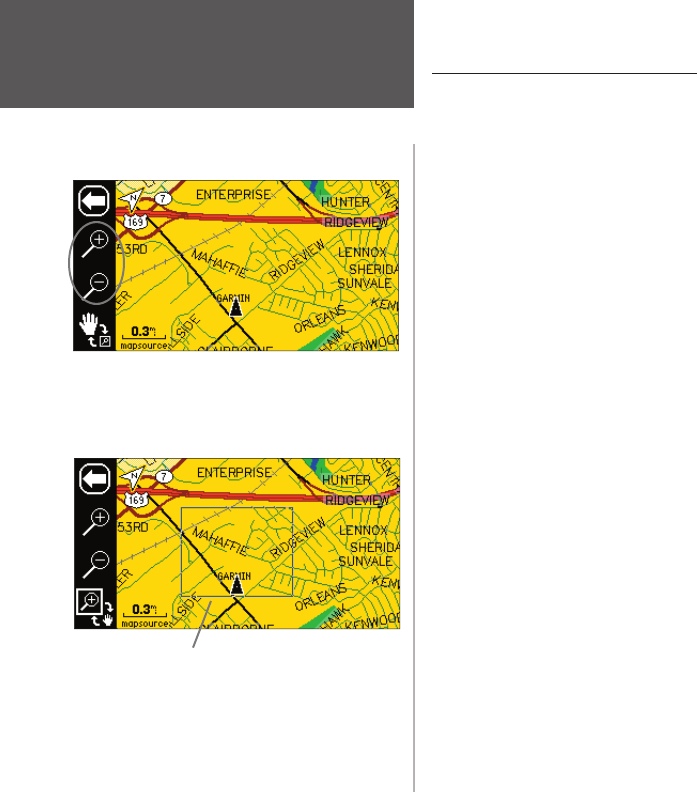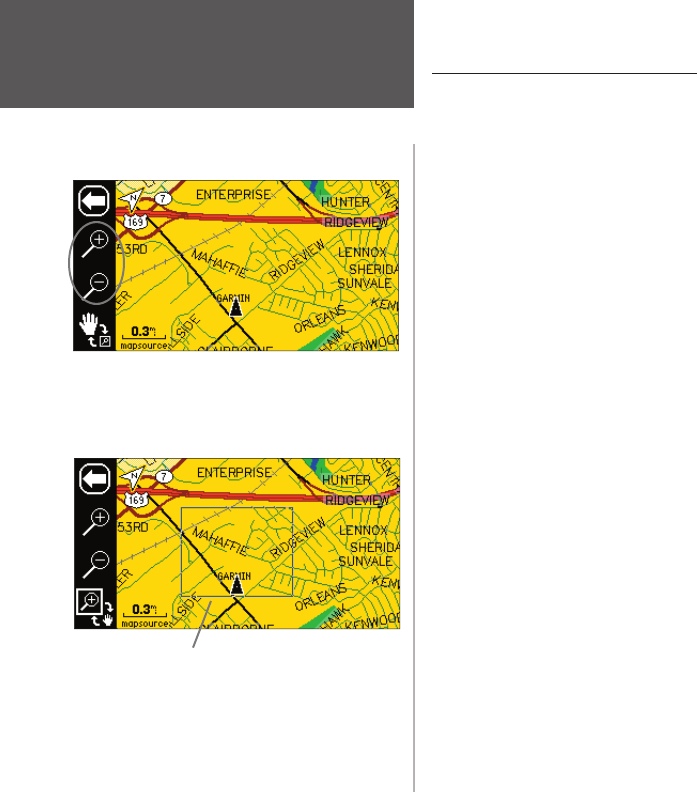
Reference
8
Zooming, Panning and Pointing
There are three main actions you can perform on the Map page: zooming, panning, and pointing. The
map display has 24 map scales (from 120 feet to 800 miles) that are selected by pressing the remote IN
and OUT zoom keys or TOUCH the current map scale in the lower left corner of the map display. You can
change the map scale to show more map area with less detail, or less map area with more detail.
To change the map scale:
1. TOUCH the map scale on the lower left corner. A zoom/pan toolbar appears on the left side of the dis-
play and the data tabs on the right are hidden. TOUCH the ‘+’ magnifying glass icon to zoom IN to see
a smaller area with more detail. You may also use the remote IN zoom key (The toolbar does not appear
when using the remote.) Press and hold this remote key to zoom the map scale rapidly.
2. TOUCH the ‘-’ icon to zoom OUT to see a larger area with less detail. You may also us the remote OUT
zoom key. Press and hold this remote key to zoom the map scale rapidly.
3. To return back to the normal Map page, TOUCH the ‘Back’ (Left) arrow in the upper left or press QUIT
on the remote.
You may also defi ne a particular area to enlarge on the map by drawing a “box” on the touch screen,
then lifting your fi nger from the screen. The zoom/pan toolbar shows both the View Area and Pan icons in
the lower left. The larger of the two icons is the one that is active, with the inactive option appearing as a
smaller icon in the lower right on the zoon/pan toolbar. The View Area option can only be used with the
touch screen.
To zoom in on particular map area:
1. TOUCH the map to display the zoom/pan toolbar.
2. If the Pan (hand) icon is the larger of the two, TOUCH the icon. The icons change places and the View
Area icon is the larger.
3. TOUCH and hold a point adjacent to the area you want to enlarge and then drag to create a box around
the area. Lift your fi nger to complete, allowing the map to redraw. The unit zooms in on the drawn area
and adjust the zoom scale as needed. The unit zooms in greater scale increments if a smaller box is
drawn. Note that when the View Area Selector is active, the Pan Map feature is not usable.
Select ‘+’ to zoom in and ‘-’ to zoom out.
Drag to create a box around the zoom area.
Map Page
2610_2650 OM.indd 8 8/1/2003, 4:15:44 PM