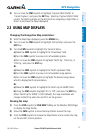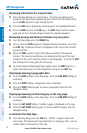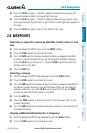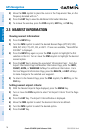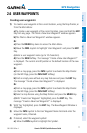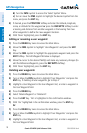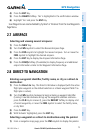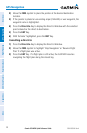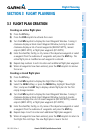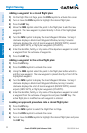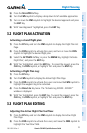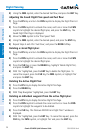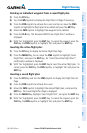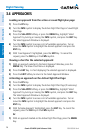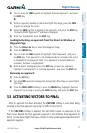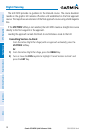Garmin G3X MFD Quick Reference Guide
190-01055-00 Rev. A
21
Flight Planning
Overview GPS Navigation Flight Planning Hazard Avoidance Additional Features Appendices Index
SECTION 3 FLIGHT PLANNING
3.1 FLIGHT PLAN CREATION
Creating an active flight plan:
1)
Press the FPL Key.
2)
Press the FMS Joystick to activate the cursor.
3)
Turn the FMS Joystick to display the Insert Waypoint Window. Turning it
clockwise displays a blank Insert Waypoint Window, turning it counter-
clockwise displays a list of recent waypoints (RECENT WPTS), nearest
airports (NRST APTS), or flight plan waypoints (FPL WPTS)
4)
Enter the identifier, facility, or city name of the departure waypoint or select
a waypoint from the submenu of waypoints and press the ENT Key. The
active flight plan is modified as each waypoint is entered.
5)
Repeat step numbers 3 and 4 to enter each additional flight plan waypoint.
6)
When all waypoints have been entered, press the FMS Joystick to remove
the cursor.
Creating a stored flight plan:
1)
Press the FPL Key.
2)
Turn the FMS Joystick to display the Flight Plan List Page.
3)
Select the NEW Softkey; or press the MENU Key, highlight ‘New Flight
Plan’, and press the ENT Key to display a blank flight plan for the first
empty storage location.
4)
Turn the FMS Joystick to display the Insert Waypoint Window. Turning it
clockwise displays a blank Insert Waypoint Window, turning it counter-
clockwise displays the a list of recent waypoints (RECENT WPTS), nearest
airports (NRST APTS), or flight plan waypoints (FPL WPTS).
5)
Enter the identifier, facility, or city name of the departure waypoint or select
a waypoint from the submenu of waypoints and press the ENT Key.
6)
Repeat steps 4 and 5 to enter each additional flight plan waypoint.
7)
When all waypoints have been entered, press the FMS Joystick to return to
the Flight Plan List Page. The new flight plan is now in the list.