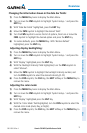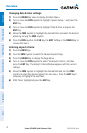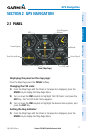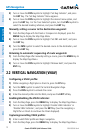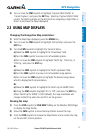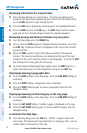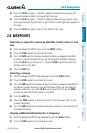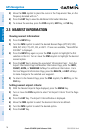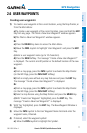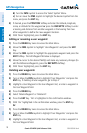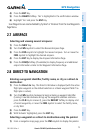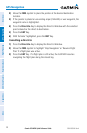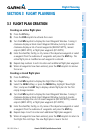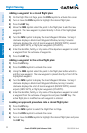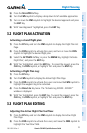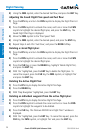Garmin G3X MFD Quick Reference Guide
190-01055-00 Rev. A
17
GPS Navigation
Overview GPS Navigation Flight Planning Hazard Avoidance Additional Features Appendices Index
2.6 USER WAYPOINTS
Creating user waypoints:
1)
To create a user waypoint at the current location, using the Map Pointer, or
from the Main Menu:
a)
To create a user waypoint at the current location, press and hold the ENT
Key from any page. The ‘Mark a New User Waypoint? window appears.
b)
The ‘Mark a New User Waypoint? window appears.
Or
:
a)
Press the MENU Key twice to access the Main Menu.
b)
Move the FMS Joystick to highlight ‘User Waypoints’ and press the ENT
Key.
c)
Enter a user waypoint name (up to 10 characters).
d)
Press the NEW Softkey. The message “Create a New User Waypoint?”
is displayed. The current aircraft position is the default location of the new
waypoint..
Or
:
a)
From a map page, press the FMS Joystick to activate the Map Pointer
(on the WX Page, press the PAN MAP Softkey).
b)
Find an empty area without any map features and press the ENT Key.
The message “Create a New User Waypoint?” is displayed.
Or
:
a)
From a map page, press the FMS Joystick to activate the Map Pointer
(on the WX Page, press the PAN MAP Softkey).
b)
Select a map feature using the Map Pointer and press the MENU Key.
c)
With ‘Create User Waypoint’ highlighted, press the ENT Key. The
message “Create a New User Waypoint?” is displayed.
2)
With ‘Yes’ highlighted, press the ENT Key. The New Waypoint Window is
displayed.
3)
Move the FMS Joystick to the User Waypoint Name Field and enter the
waypoint name, if desired.
4)
If desired, select the waypoint symbol:
a)
Move the FMS Joystick to highlight the Symbol.