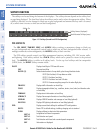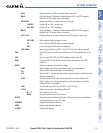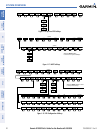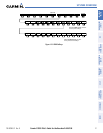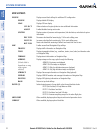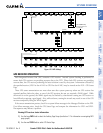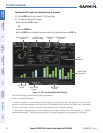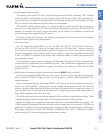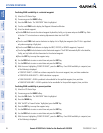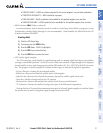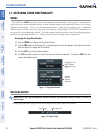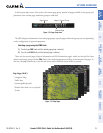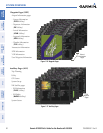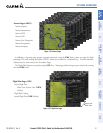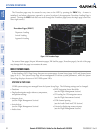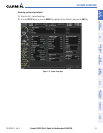190-00595-01 Rev. B
Garmin G1000 Pilot’s Guide for the Beechcraft A36/G36
26
SYSTEM OVERVIEW
SYSTEM
OVERVIEW
FLIGHT
INSTRUMENTS
EIS
AUDIO PANEL
& CNS
FLIGHT
MANAGEMENT
HAZARD
AVOIDANCE
AFCS
ADDITIONAL
FEATURES
APPENDICESINDEX
Predicting RAIM availability at a selected waypoint
1) Select the GPS Status Page.
2) If necessary, press the RAIM Softkey.
3) Press the
FMS
Knob
. The ‘WAYPOINT’ field is highlighted.
4) Turn the small FMS Knob to display the Waypoint Information Window.
5) Enter the desired waypoint:
a) Use the FMS Knob to enter the desired waypoint by identifier, facility, or city name and press the ENT Key. Refer
to Section 1.7 for instructions on entering alphanumeric data into the G1000.
Or:
a) Turn the small FMS Knob counter-clockwise to display a list of flight plan waypoints (the FPL list is populated
only when navigating a flight plan).
b) Turn the small FMS Knob clockwise to display the NRST, RECENT, or AIRWAY waypoints, if required.
c) Turn the large FMS Knob clockwise to select the desired waypoint. The G1000 automatically fills in the identifier,
facility, and city fields with the information for the selected waypoint.
d) Press the ENT Key to accept the waypoint entry.
6) Use the FMS Knob to enter an arrival time and press the ENT Key.
7) Use the FMS Knob to enter an arrival date and press the ENT Key.
8) With the cursor highlighting ‘COMPUTE RAIM?’, press the ENT Key. Once RAIM availability is computed, one
of the following is displayed:
• ‘COMPUTE RAIM?’—RAIM has not been computed for the current waypoint, time, and date combination
• ‘COMPUTING AVAILABILITY’—RAIM calculation in progress
• ‘RAIM AVAILABLE’—RAIM is predicted to be available for the specified waypoint, time, and date
• ‘RAIM NOT AVAILABLE’—RAIM is predicted to be unavailable for the specified waypoint, time, and date
Predicting RAIM availability at present position
1) Select the GPS Status Page.
2) If necessary, press the RAIM Softkey.
3) Press the
FMS
Knob
. The ‘WAYPOINT’ field is highlighted.
4) Press the MENU Key.
5) With ‘Set WPT to Present Position’ highlighted, press the ENT Key.
6) Press the ENT Key to accept the waypoint entry.
7) Use the FMS Knob to enter an arrival time and press the ENT Key.
8) Use the FMS Knob to enter an arrival date and press the ENT Key.
9) With the cursor highlighting ‘COMPUTE RAIM?’, press the ENT Key. Once RAIM availability is computed, one
of the following is displayed: