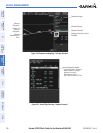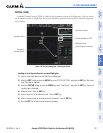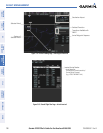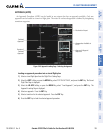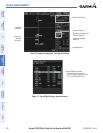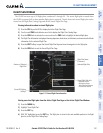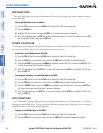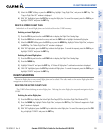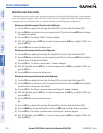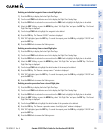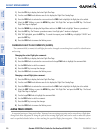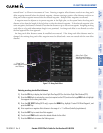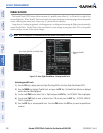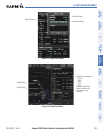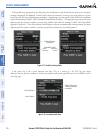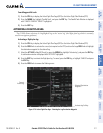Garmin G1000 Pilot’s Guide for the Beechcraft A36/G36
190-00595-01 Rev. B204
FLIGHT MANAGEMENT
SYSTEM
OVERVIEW
FLIGHT
INSTRUMENTS
EIS
AUDIO PANEL
& CNS
FLIGHT
MANAGEMENT
HAZARD
AVOIDANCE
AFCS
ADDITIONAL
FEATURES
APPENDICESINDEX
DELETING FLIGHT PLAN ITEMS
Individual waypoints, entire airways, and entire procedures can be deleted from a flight plan. Some waypoints
in the final approach segment (such as the FAF or MAP) can not be deleted individually. Attempting to delete
a waypoint that is not allowed results in a window displaying ‘Invalid flight plan modification.’
Deleting an individual waypoint from the active flight plan:
1) Press the FPL Key to display the Active Flight Plan Page (MFD) or the Active Flight Plan Window (PFD).
2) Press the FMS Knob to activate the cursor (not required on the PFD) and turn the large FMS Knob to highlight
the waypoint to be deleted.
3) Press the CLR Key. The ‘Remove XXXXX?’ window is displayed.
4) With ‘OK’ highlighted, press the ENT Key. To cancel the request, press the CLR Key, or highlight ‘CANCEL’ and
press the ENT Key.
5) Press the FMS Knob to remove the flashing cursor.
Deleting an entire airway from the active flight plan:
1) Press the FPL Key to display the Active Flight Plan Page (MFD) or the Active Flight Plan Window (PFD).
2) Press the FMS Knob to activate the cursor (not required on the PFD) and turn the large FMS Knob to highlight
the white header of the airway to be deleted.
3) Press the CLR Key. The ‘Remove <airway name>?’ window is displayed.
4) With ‘OK’ highlighted, press the ENT Key. To cancel the request, press the CLR Key, or highlight ‘CANCEL’ and
press the ENT Key.
5) Press the FMS Knob to remove the flashing cursor.
Deleting an entire procedure from the active flight plan:
1) Press the FPL Key to display the Active Flight Plan Page (MFD) or the Active Flight Plan Window (PFD).
2) Press the FMS Knob to activate the cursor (not required on the PFD) and turn the large FMS Knob to highlight
the white header of the procedure to be deleted.
3) Press the CLR Key. The ‘Remove <procedure name> from flight plan?’ window is displayed.
4) With ‘OK’ highlighted, press the ENT Key. To cancel the request, press the CLR Key, or highlight ‘CANCEL’ and
press the ENT Key.
5) Press the FMS Knob to remove the flashing cursor.
Or:
1) Press the FPL Key to display the Active Flight Plan Page (MFD) or the Active Flight Plan Window (PFD).
2) Press the MENU Key to display the Page Menu and turn the FMS Knob to highlight ‘Remove <procedure>’.
3) Press the ENT Key. The ‘Remove <procedure name> from flight plan?’ window is displayed.
4) With ‘OK’ highlighted, press the ENT Key. To cancel the request, press the CLR Key, or highlight ‘CANCEL’ and
press the ENT Key.