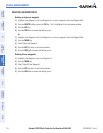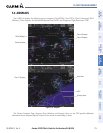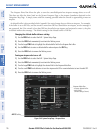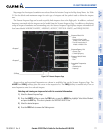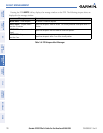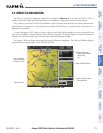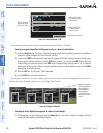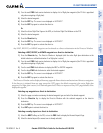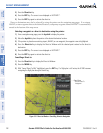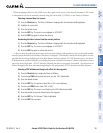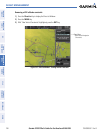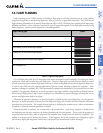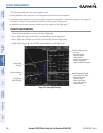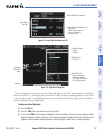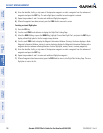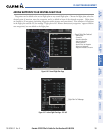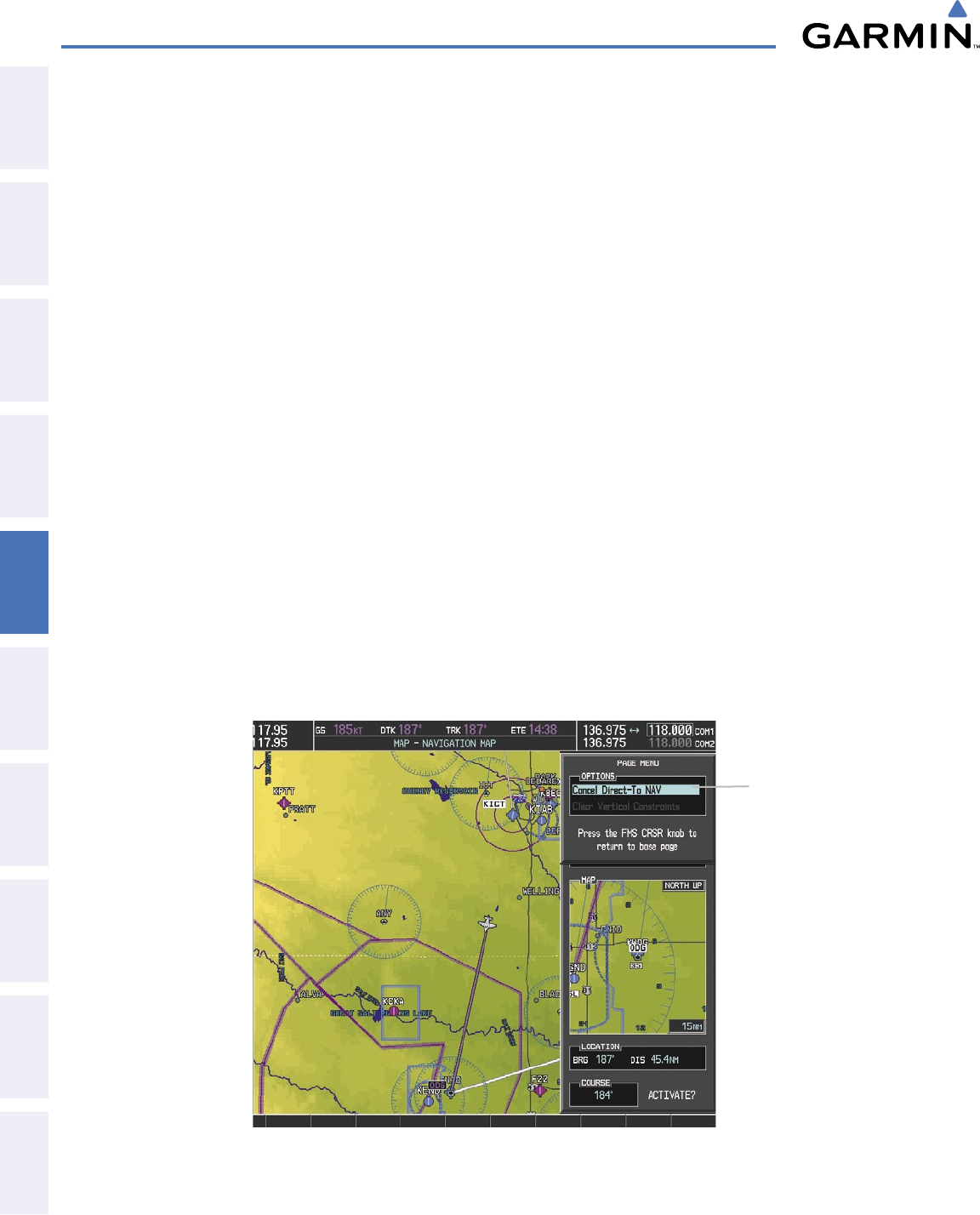
Garmin G1000 Pilot’s Guide for the Beechcraft A36/G36
190-00595-01 Rev. B182
FLIGHT MANAGEMENT
SYSTEM
OVERVIEW
FLIGHT
INSTRUMENTS
EIS
AUDIO PANEL
& CNS
FLIGHT
MANAGEMENT
HAZARD
AVOIDANCE
AFCS
ADDITIONAL
FEATURES
APPENDICESINDEX
3) Press the Direct-to Key.
4) Press the ENT Key. The cursor is now displayed on ‘ACTIVATE?’.
5) Press the ENT Key again to activate the direct-to.
Direct-to destinations may also be selected by using the pointer on the navigation map pages. If no airport,
NAVAID, or user waypoint exists at the desired location, a temporary waypoint named ‘MAPWPT’ is automatically
created at the location of the map arrow.
Selecting a waypoint as a direct-to destination using the pointer:
1) From a navigation map page, press the Joystick to display the pointer.
2) Move the Joystick to place the pointer at the desired destination location.
3) If the pointer is placed on an existing airport, NAVAID, or user waypoint, the waypoint name is highlighted.
4) Press the Direct-to Key to display the Direct-to Window with the selected point entered as the direct-to
destination.
5) Press the ENT Key. The cursor is now displayed on ‘ACTIVATE?’.
6) Press the ENT Key again to activate the direct-to.
Cancelling a Direct-to:
1) Press the Direct-to Key to display the Direct-to Window.
2) Press the MENU Key.
3) With ‘Cancel Direct-To NAV’ highlighted, press the ENT Key. If a flight plan is still active, the G1000 resumes
navigating the flight plan along the closest leg.
Figure 5-51 Direct-to Window - Cancelling Direct-to Navigation
Page Menu
- Cancel Direct-To
Navigation