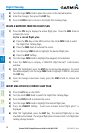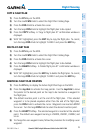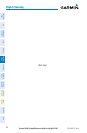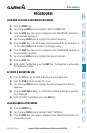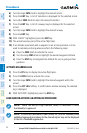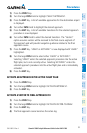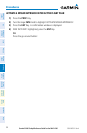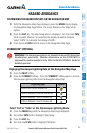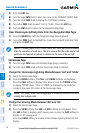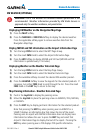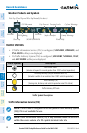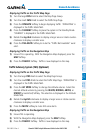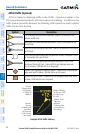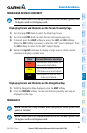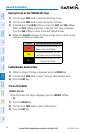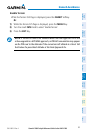Garmin G1000 Cockpit Reference Guide for the DA42-L360
190-01062-01 Rev. A
36
Hazard Avoidance
Flight
InstrumentsEIS
Nav/Com/
XPDR/AudioAFCSGPS Nav
Flight
PlanningProcedures
Hazard
Avoidance
Additional
Features
Abnormal
Operation
Annun/
AlertsAppendixIndex
5)
Press the ENT Key.
6)
Turn the large
FMS Knob to place the cursor in the ‘STRMSCP MODE’ field.
7)
Turn the small FMS Knob to display the ‘Cell/Strike’ window.
8)
Turn either FMS Knob to select ‘Cell’ or ‘Strike’. Press the ENT Key.
9)
Push the FMS Knob to return to the Navigation Map Page.
Clear Stormscope Lightning Data from the Navigation Map Page
1)
Press the MENU Key (with the Navigation Map Page displayed).
2)
Turn either FMS Knob to highlight the ‘Clear Stormscope® Lightning’ field
and press the ENT Key.
NOTE:
If heading input is lost, strikes and/or cells must be cleared manually
after the execution of each turn. This is to ensure that the strike and/or cell
positions are depicted accurately in relation to the nose of the aircraft.
Stormscope Page
1)
Turn the large
FMS Knob until the Map Page group is selected.
2)
Turn the small
FMS Knob until the Stormscope Page is selected.
Change the Stormscope Lightning Mode Between ‘Cell’ and ‘Strike’
1)
Select the Stormscope Page.
2)
Press the MODE Softkey. The CELL and
STRIKE
Softkeys are displayed.
Press the CELL Softkey to display ‘CELL’ data or press the STRIKE Softkey
to display ‘STRIKE’ data. ‘CELL’ or ‘STRIKE’ is displayed in the mode box
located in the upper left corner of the Stormscope Page.
NOTE: “Cell mode” uses a clustering program to identify clusters of electrical
activity that indicate cells.
Change the Viewing Mode Between 360˚ and 120˚
1)
Select the Stormscope Page.
2)
Press the VIEW Softkey. The 360 and
ARC
Softkeys are displayed. Press
the 360 Softkey to display a 360˚ viewing area or press the ARC Softkey to
display a 120˚ viewing area.
Press the CLEAR Softkey to remove all Stormscope lightning data from the
display.