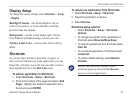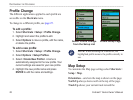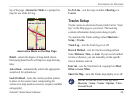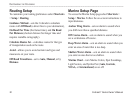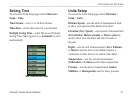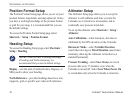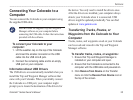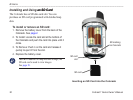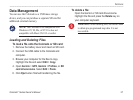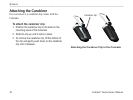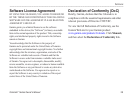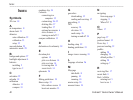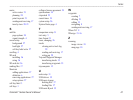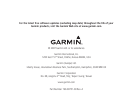Colorado
™
Series Owner’s Manual 35
appendIx
Connecting Your Colorado to a
Computer
You can connect the Colorado to your computer using
the supplied USB cable.
NOTE: Install the supplied Trip and Waypoint
Manager software on your computer before
connecting the USB cable. Follow the instructions
provided with the software.
To connect your Colorado to your
computer:
1. Lift the weather cap on the top of the Colorado
and insert the smaller connector on the USB
cable into the USB mini-B jack.
2. Connect the remaining cable end to an empty
USB port on your computer.
Information About USB Drivers
The USB drivers are automatically installed when you
install the Trip and Waypoint Manager software that
came with your Colorado. When you initially connect
the Colorado to a USB port, your computer might
prompt you to locate the destination of the drivers for
the device. You only need to install the drivers once.
After the drivers are installed, your computer always
detects your Colorado when it is connected. USB
drivers might be updated periodically. You can nd
updates at www.garmin.com.
Transferring Tracks, Routes, or
Waypoints from the Colorado to Your
Computer
Tracks, routes, and waypoints saved on your Colorado
can be saved and viewed in the Trip and Waypoint
Manager software.
To transfer tracks, routes, or waypoints:
1. Ensure that Trip and Waypoint Manager is
installed on your computer and open.
2. Ensure that the Colorado is connected to the
computer with the USB cable and powered on.
3. Click Receive from Device on the Transfer
menu or click the Receive from Device icon at
the top of the screen.