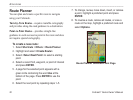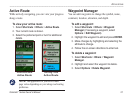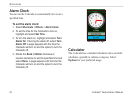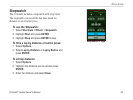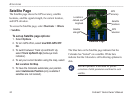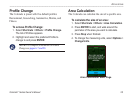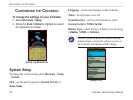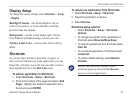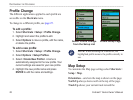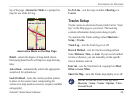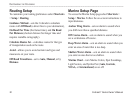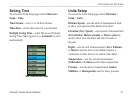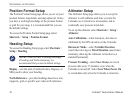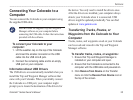28 Colorado
™
Series Owner’s Manual
cuStomIzInG the colorado
Prole Change
The different applications applied to each prole are
accessible on the Shortcuts menu.
To change to a different prole, see page 25.
To edit a prole:
1. Select Shortcuts > Setup > Prole Change.
2. Highlight and select the prole to edit.
3. Select Options to move a prole, edit the name,
or delete the prole.
To add a new prole:
1. Select Shortcuts > Setup > Prole Change.
2. Select Options > Setup Proles.
3. Select <Create New Prole>. A name is
automatically assigned to the new prole. Your
current settings are saved to your new prole.
4. Highlight the new prole name and press
ENTER to edit the name and settings.
Prole Setup Page
Select Prole Change
from the Setup List
NOTE: When accessing the Proles list, the
highlighted prole name is the prole currently in
use.
Map Setup
To customize the Map page settings select Shortcuts >
Setup > Map.
Orientation—sets how the map is shown on the page.
North Up always shows north at the top of the page.
Track Up shows your current track toward the