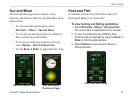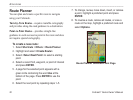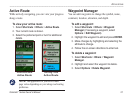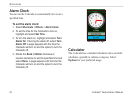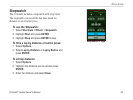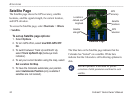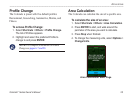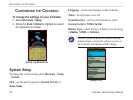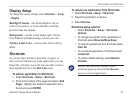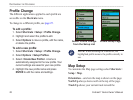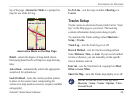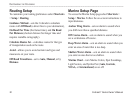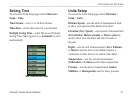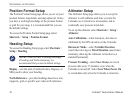Colorado
™
Series Owner’s Manual 27
cuStomIzInG the colorado
Display Setup
To change the screen settings select Shortcuts > Setup
> Display.
Backlight Timeout—sets the backlight to stay on
when it is turned on, or to turn off after a selected
period of time has elapsed.
Background—sets the screen background. Choose
from different preloaded images or load your own.
Soft Key Label Color—sets the color of the soft key
labels.
Shortcuts
As you use the Colorado to geocache, navigate, or
sh, you may nd there are some applications you use
frequently and others not at all. You can add or remove
these applications from the Shortcuts menu.
To add an application to Shortcuts:
1. Select Shortcuts > Setup > Shortcuts.
2. Scroll to the bottom of the page and select <Add
Page>. Highlight the preferred application from
the list and press ENTER.
To remove an application from Shortcuts:
1. Select Shortcuts > Setup > Shortcuts.
2. Select the application to remove.
3. Select Remove.
Shortcuts setup options:
Select Shortcuts > Setup > Shortcuts >
Options.
To change the position of the application on
Shortcuts select Move Up/Move Down.
To clear all applications from Shortcuts select
Clear All.
To include all applications in Shortcuts select
Include All.
To restore default settings, select Restore
Defaults.
NOTE: You can set the Colorado to use a
traditional page loop instead of the Shortcuts
menu to access the applications.
•
•
•
•
•