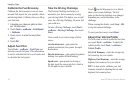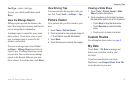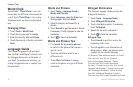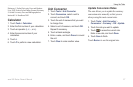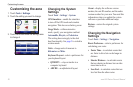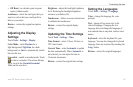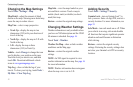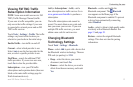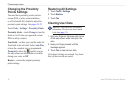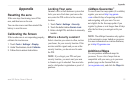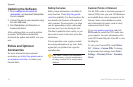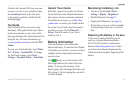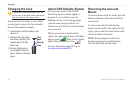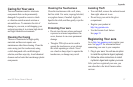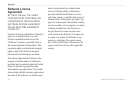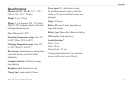32 aera 500 Series Owner’s Manual
Customizing the aera
Changing the Proximity
Points Settings
You must have proximity points (such as
custom POIs, a safety camera database,
or a TourGuide® le) loaded to adjust the
proximity point settings. See pages 34–35.
Touch Tools > Settings > Proximity Points.
Proximity Alerts—touch Change to turn the
alerts on or off when you approach custom
POIs or safety cameras.
TourGuide
—set how you want the audio for
TourGuide to be activated. Select Auto Play
to hear the complete tour as programmed,
Prompted to show the speaker icon on
the map when tour information is available
during your route, or Off.
Restore
—restore the original proximity
points settings.
Restoring All Settings
1. Touch Tools > Settings.
2. Touch Restore.
3. Touch Yes.
Clearing User Data
NOTICE: This deletes all user-entered
information. This does not clear Garmin
Lock data (page 33).
1. Hold your nger on the lower-right corner
of the aera screen while turning on the
aera.
2. Keep your nger pressed until the
message appears.
3. Touch Yes to clear all user data.
All original settings are restored. Any items
that you have saved are erased.