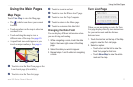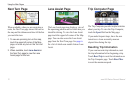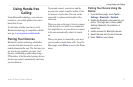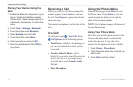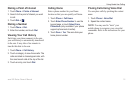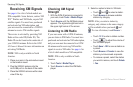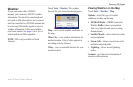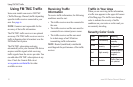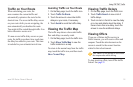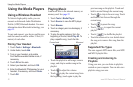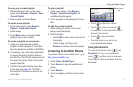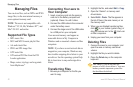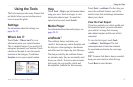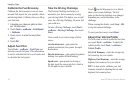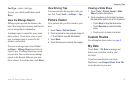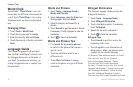aera 500 Series Owner’s Manual 19
Using FM TMC Trafc
Trafc on Your Route
When calculating your route, the
aera examines the current trafc and
automatically optimizes the route for the
shortest time. If a severe trafc delay occurs
on your route while you are navigating, the
aera automatically recalculates the route.
You might still be routed through trafc if no
better alternative routes exist.
If a non-severe trafc delay occurs on your
route, the trafc icon shows how much time
the delay has added to your route. This time
is included in your estimated arrival time.
Avoiding Trafc on Your Route
1. On the Map page, touch the trafc icon.
2. Touch Trafc On Route.
3. Touch the arrows to view other trafc
delays on your route, if necessary.
4. Touch Avoid to avoid the trafc delay.
Viewing the Trafc Map
The trafc map shows color-coded trafc
ow and delays on nearby roads.
1. On the Map page, touch the trafc icon.
2. Touch Show Trafc Map to view the
trafc incidents on a map.
To return to the normal map from the trafc
map, touch the trafc icon, and then touch
Show Normal Map.
Viewing Trafc Delays
1. On the Map page, touch the trafc icon.
2. Touch Trafc Search to view a list of
trafc delays.
3. Touch an item in the list to view the delay
on a map and details about the delay. If
there is more than one delay, touch the
arrows to view the additional delays.
Viewing Offers
If you use a lifetime trafc receiver in
North America, you will receive offers and
coupons. Touch the advertisement on the
screen to search for the nearest location
related to that advertisement.
CAUTION: Do not attempt to write down
the coupon codes while driving.
To stop receiving offers, turn off the trafc
feature. See page 31.