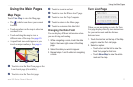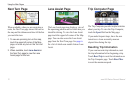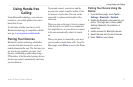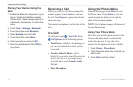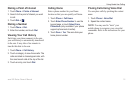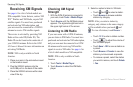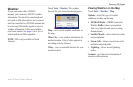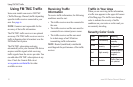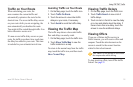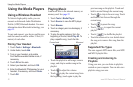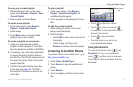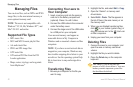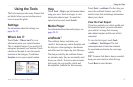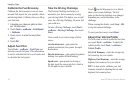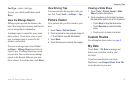18 aera 500 Series Owner’s Manual
Using FM TMC Trafc
Using FM TMC Trafc
Some aera models can receive FM TMC
(Trafc Message Channel) trafc depending
upon the trafc receiver connected to your
aera. See page iv.
NOTE: Garmin is not responsible for the
accuracy of the trafc information.
The FM TMC trafc receiver is an optional
accessory. FM TMC trafc receivers receive
trafc information that is broadcast over the
FM Radio Data System.
The FM TMC subscription activates
automatically after your Garmin GPS device
acquires satellite signals while receiving
trafc signals from the service provider. You
can add other FM TMC subscriptions at any
time. Check the Garmin Web site at
www.garmin.com/fmtrafc for other
available services.
Receiving Trafc
Information
To receive trafc information, the following
conditions must be met:
The trafc receiver must be connected to
the aera.
The trafc receiver and the aera must be
connected to an external power source.
The trafc receiver and the aera must
be in data range of an FM station
transmitting trafc information.
NOTE: Heated (metallized) windshields
could degrade the performance of the trafc
receiver.
•
•
•
Trafc in Your Area
When you are receiving trafc information,
a trafc icon appears in the upper-left corner
of the Map page. The trafc icon changes
color to indicate the severity of trafc
conditions on your route or on the road you
are currently traveling.
Severity Color Code
Color Description Meaning
Green Low severity
Trafc is owing
normally.
Yellow
Medium
severity
Trafc is slightly
congested.
Red High severity
Trafc is heavily
congested or
stopped.
Grey No data
Trafc Data has
not updated.