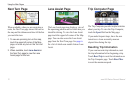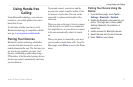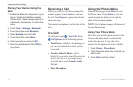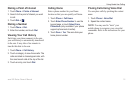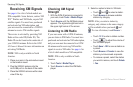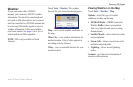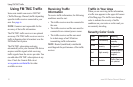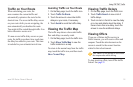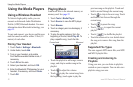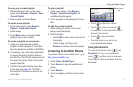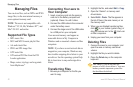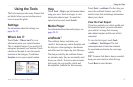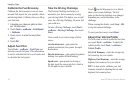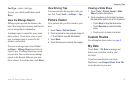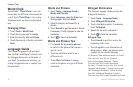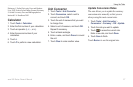20 aera 500 Series Owner’s Manual
Using the Media Players
Using the Media Players
Using a Wireless Headset
To listen to high-quality audio, you can
connect an Advanced Audio Distribution
Prole (A2DP) Bluetooth headset. For more
information about Bluetooth technology, see
page 13.
To pair and connect, your device and the aera
must be turned on and be within 33 feet (10
meters) of each other.
Pairing Your Headset
1. Touch Tools > Settings > Bluetooth.
2. Under Audio, touch Add.
3. Turn on your headset, and enable
Find Me/Discoverable/Visible mode, if
necessary.
4. Touch OK on the aera.
5. Select your headset, and touch OK.
6. Enter the Bluetooth PIN/passkey for your
headset, if necessary, and touch Done.
7. Touch OK.
Playing Music
Load music les to the internal memory or
memory card. See page 22.
1. Touch Tools > Media Player.
2. Touch Source to view the MP3 player.
3. Touch Browse.
4. Touch a category and a subcategory, if
necessary.
5. To play the entire category from the
beginning of the list, touch Play All. To
play a specic song, touch the title.
Album artCurrent track
Touch the playlist to add songs, remove
songs, and skip to another song in the
playlist.
Touch to adjust the volume.
Touch to play the current song from
the beginning; touch again to play the
•
•
•
previous song on the playlist. Touch and
hold to rewind through the current song.
Touch to skip to the next song. Touch
and hold to fast-forward through the
current song.
Touch to pause the song.
Touch to repeat the current
playlist.
Touch to shufe the playlist.
Touch the album art to view details about
the song or to remove this song from the
playlist.
Supported File Types
The aera supports MP3 music les, and M3U
and M3U8 playlist les.
Creating and Listening to
Playlists
Using your aera, you can listen to playlists
created on your computer. You can also save
playlists using your aera.
•
•
•
•
•