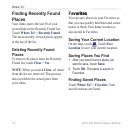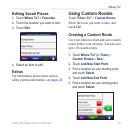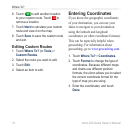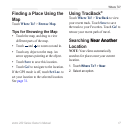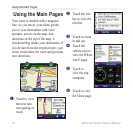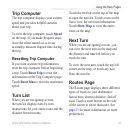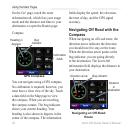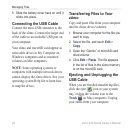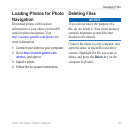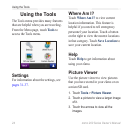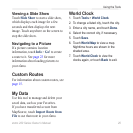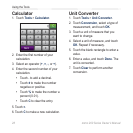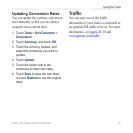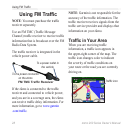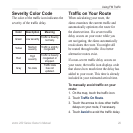22 zūmo 200 Series Owner’s Manual
Managing Files
5. Slide the battery cover back on until it
clicks into place.
Connecting the USB Cable
Connect the mini-USB connector to the
back of the zūmo. Connect the larger end
of the cable to an available USB port on
your computer.
Your zūmo and microSD card appear as
removable drives in My Computer on
Windows computers and as mounted
volumes on Mac computers.
NOTE: Some operating systems or
computers with multiple network drives
cannot display the zūmo drives. See your
operating system Help le to learn how
to map the drives.
Transferring Files to Your
zūmo
Copy and paste les from your computer
into the zūmo drives/volumes.
1. Browse your computer for the le you
want to copy.
2. Select the le, and touch Edit >
Copy.
3. Open the “Garmin” or microSD card
drive/volume.
4. Click Edit > Paste. The le appears
in the list of les in the zūmo memory
or on the microSD card.
Ejecting and Unplugging the
USB Cable
When you are nished transferring les,
click the eject icon in your system
tray, or drag the volume icon to the
Trash on Mac computers. Unplug
your zūmo from your computer.