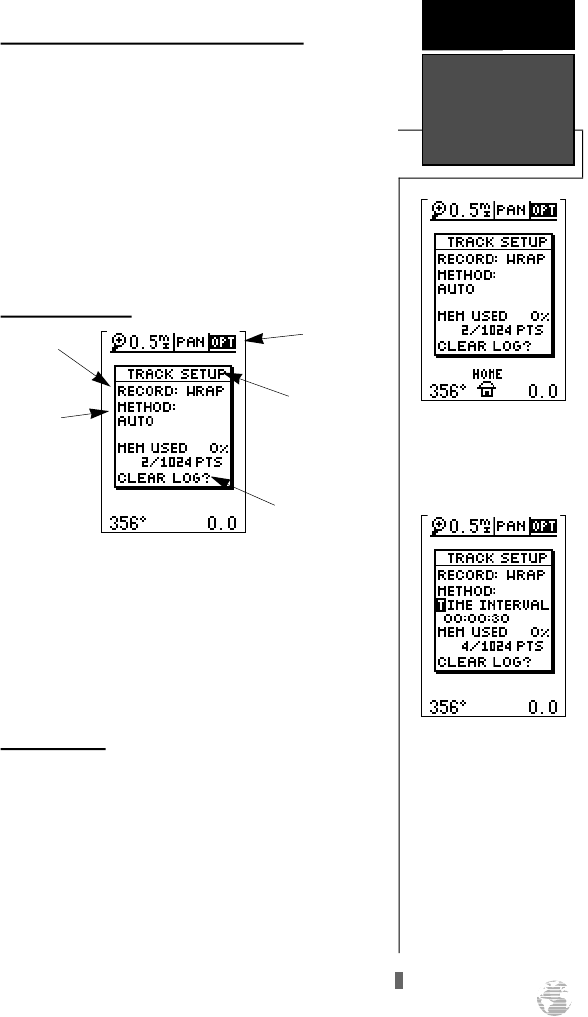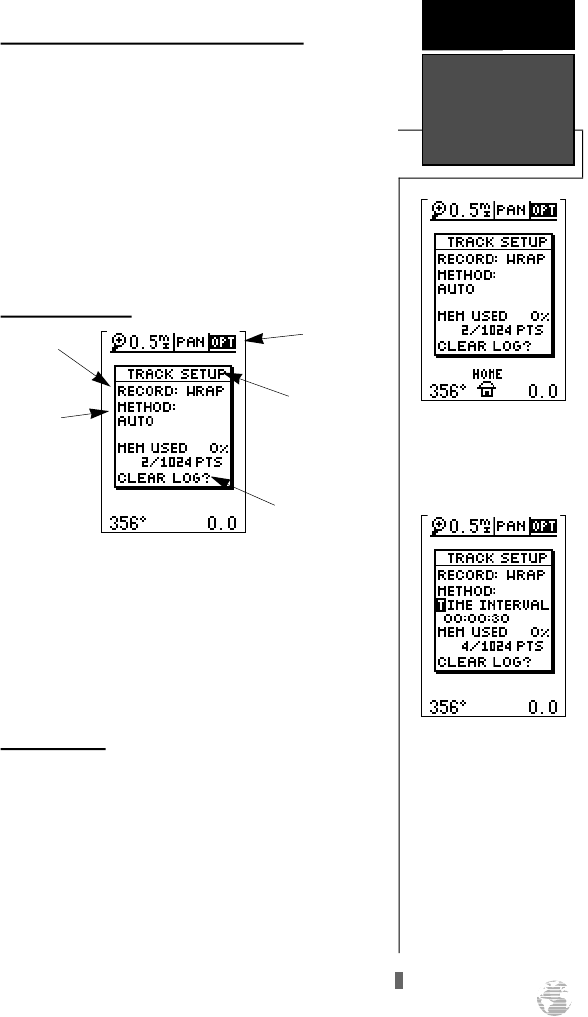
Map Setup Page and Orientation (cont.)
•’Nearest’— shows up to nine nearest waypoints (from
your present position) on the map.
•’Names’— displays the waypoint name for up to nine
nearest waypoints.
•’Track Log’— displays and plots track log points on the
map.
To turn a map item on or off:
1. Highlight the data field next to the desired option and
press
E
.
2. Select ‘YES’ or ‘NO’ and press
E
.
Track Setup Page
The track setup page lets you manage the GPS 12’s
track log data (see pg 24). You can also select whether to
record a track log and define how it is recorded.
To turn the track log on or off:
1. Highlight the ‘RECORD’ field, and press
E
.
2. Select ‘OFF’, ‘FILL’, or ‘WRAP’, and press
E
.
(Note: Turning the track recording off will prevent you
from using TracBack).
Track Method
The track ‘method’ option determines how often
positions are stored in the track log. The default setting
is ‘auto’, which records track points based upon a set
variance from your projected course over ground.. This
setting gives the most efficient use of track memory
and provides the best TracBack performance.
To change the method to record points based on
a specific time interval:
1. Highlight the ‘METHOD’ field, and press
E
.
2. Select ‘TIME INTERVAL’, and press
E
twice.
3. Enter hours, minutes, and seconds, and press
E
.
39
Use the track setup page
to control the way the GPS
12 manages track log
data.
REFERENCE
Map & Track
Setup
Entering a large time
i n t e rval into the track
re c o rding criteria may
plot your position points
f u rther apart than they
would be in the ‘AUTO’
setting. This will increase
the distance you can trav-
el without using up your
track log, but will greatly
reduce the effectiveness of
TracBack.
Option Field
Selected
Track Setup
Page
Clear Log Option
Method
Field
Record
Field
GPS12B 1/13/99 4:28 PM Page 39