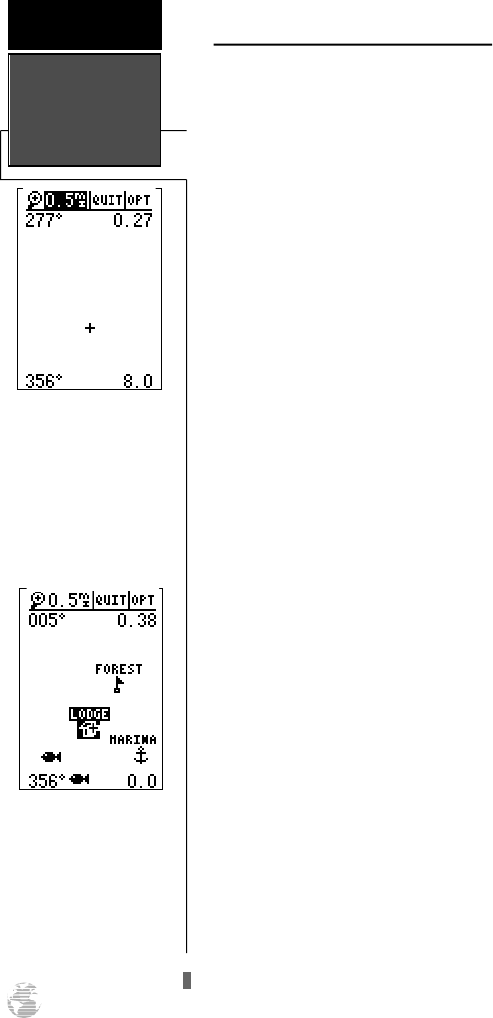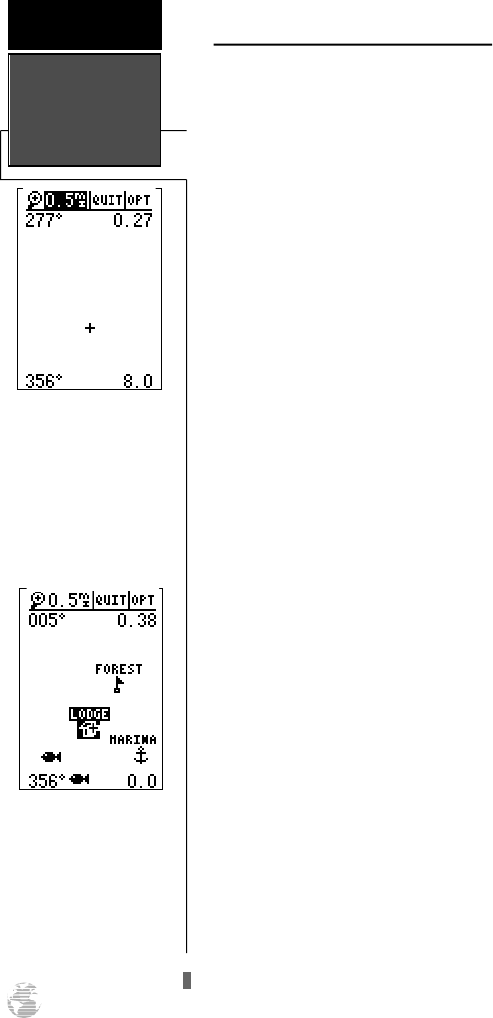
Zooming, Panning, and Map Options
There are three main functions you can perform
from the Map Page— zooming, pointing & panning,
and options (changing the map/track setup and finding
cities). Each of these functions has its own “field”,
which may be selected and activated for use. Whenever
the Map Page first appears, the zoom field (at the top
left) is always highlighted. The map has 18 map scales
which are selected through the zoom function field.
To select a zoom scale:
1. Highlight the zoom field, if not already highlighted.
2. Press the
E
key to begin map scale selection.
3. Select a map scale and press
E
.
The second function field on the Map Page is the
pan field, located at the top middle of the screen. The
pan function allows you to move the map with the four
arrow keys to view areas outside the current map area.
To activate the pan function:
1. Highlight the pan field.
2. Press the
E
key to activate the pan function.
3. Use the arrow keys to move the map in any direction.
4. To cancel the pan function, press
Q
.
As you begin to move the map, a crosshair (plus
sign) will appear. This crosshair will now serve as a tar-
get marker for the moving map. The distance and bear-
ing to your destination will now be replaced by the dis-
tance and bearing from your present position to the tar-
get crosshair.
When you pan around the map, you’ll notice the
target crosshair will “snap to” on-screen waypoints and
highlight the waypoint name. Once a waypoint name is
highlighted, you can either review its waypoint defini-
tion page and waypoint display options, or execute a
GOTO function and navigate directly to the waypoint.
To review the waypoint definition page for a high-
lighted waypoint:
1. Press
E
while the waypoint is highlighted by the
crosshair.
Zooming,
Panning, &
Map Options
REFERENCE
36
A crosshair will appear
when you activate the pan
function. The distance and
direction of the crosshair
from your current position
is shown in the upper cor-
ners of the Map Page.
On-Screen Pointing
The crosshair will “snap
to” displayed waypoints,
which allows you to quick-
ly review or go to the
selected waypoint right
from the Map Page.
GPS12B 1/13/99 4:28 PM Page 36