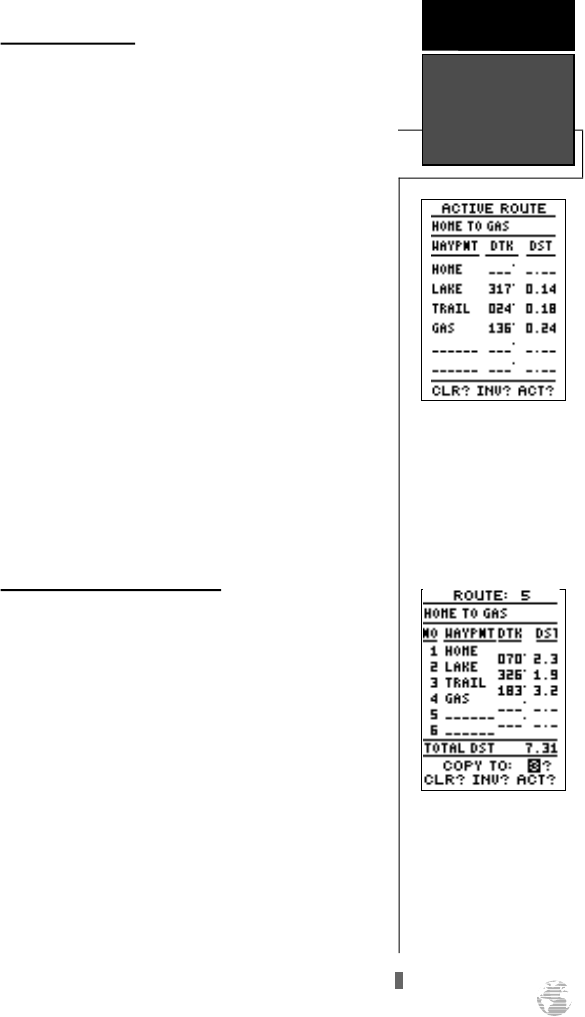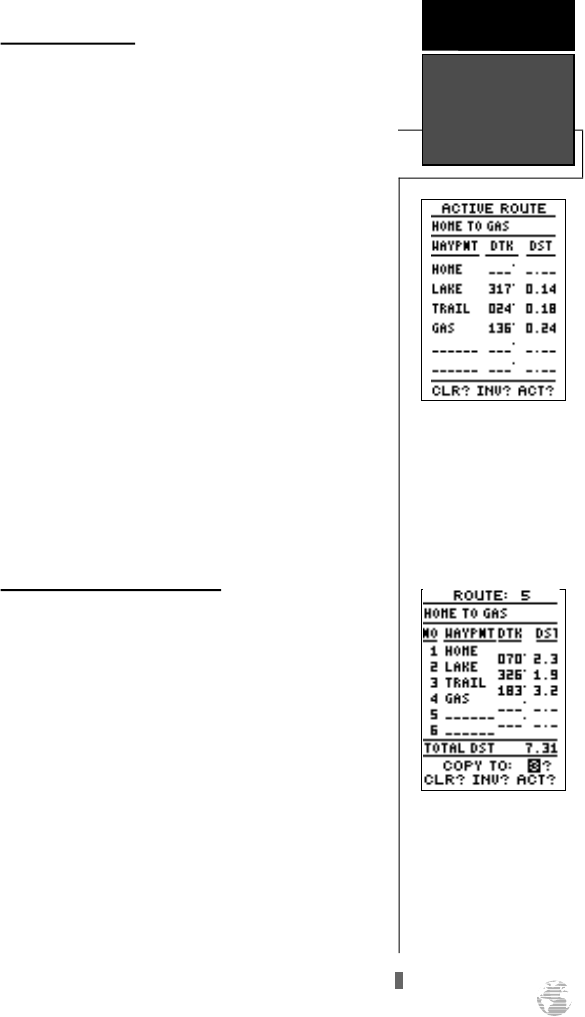
Active Route Page
Once a route has been activated, the active route
page will display the waypoint sequence of your route
with the estimated time enroute (ETE) at your present
speed and the distance to each waypoint. As long as
you are navigating an active route, the active route page
will become part of the main page sequence of the unit.
The active route page will also allow you to change the
‘ETE’ field to display desired track (DTK) or estimated
time of arrival (ETA) for each leg. You can also clear or
invert the active route.
To display DTK or ETA for each leg:
1. Highlight ‘ETE’, and press
E
.
2. Select ‘DTK’ or ‘ETA’, and press
E
.
The active route page also allows you to clear (stop
navigating) or invert the active route without using the
route definition page.
To invert a route from the active route page:
1. Highlight ‘INV?’, and press
E
.
To stop route navigation:
2. Highlight ‘CLR?’, and press
E
.
To reactivate the route navigation:
3. Highlight ‘ACT?’, and press
E
.
Copying and Clearing Routes
The route definition page is also used to copy a
route to another route number. This feature is useful
when you make changes to the active route (or create a
TracBack route) and want to save the route in its modi-
fied form for future use.
To copy a route:
1. Highlight the route number field, and press
E
.
2. Select the route number to be copied, and press
E
.
3. Highlight the ‘COPY TO’ field, and press
E
.
4. Scroll through the available routes and select a desti-
nation route number. (Only open routes will be avail-
able.) Press
E
to copy the route.
To clear a route from memory:
1. Highlight the route number field, and press
E
.
2. Select the desired route number, and press
E
.
3. Select ‘CLR?’, and press
E
.
4. Highlight ‘Yes?’, and press
E
.
29
Active Route Page
Whenever you have an
active route, the active
route page will appear in
the primary page
sequence after the
Compass/Highway Page.
REFERENCE
Active Route,
Copying, &
Clearing
To copy a route, select an
open storage route in the
‘Copy To’ field and press
ENTER. Only empty stor-
age route numbers will be
offered in the ‘Copy To’
field.
GPS12B 1/13/99 4:27 PM Page 29