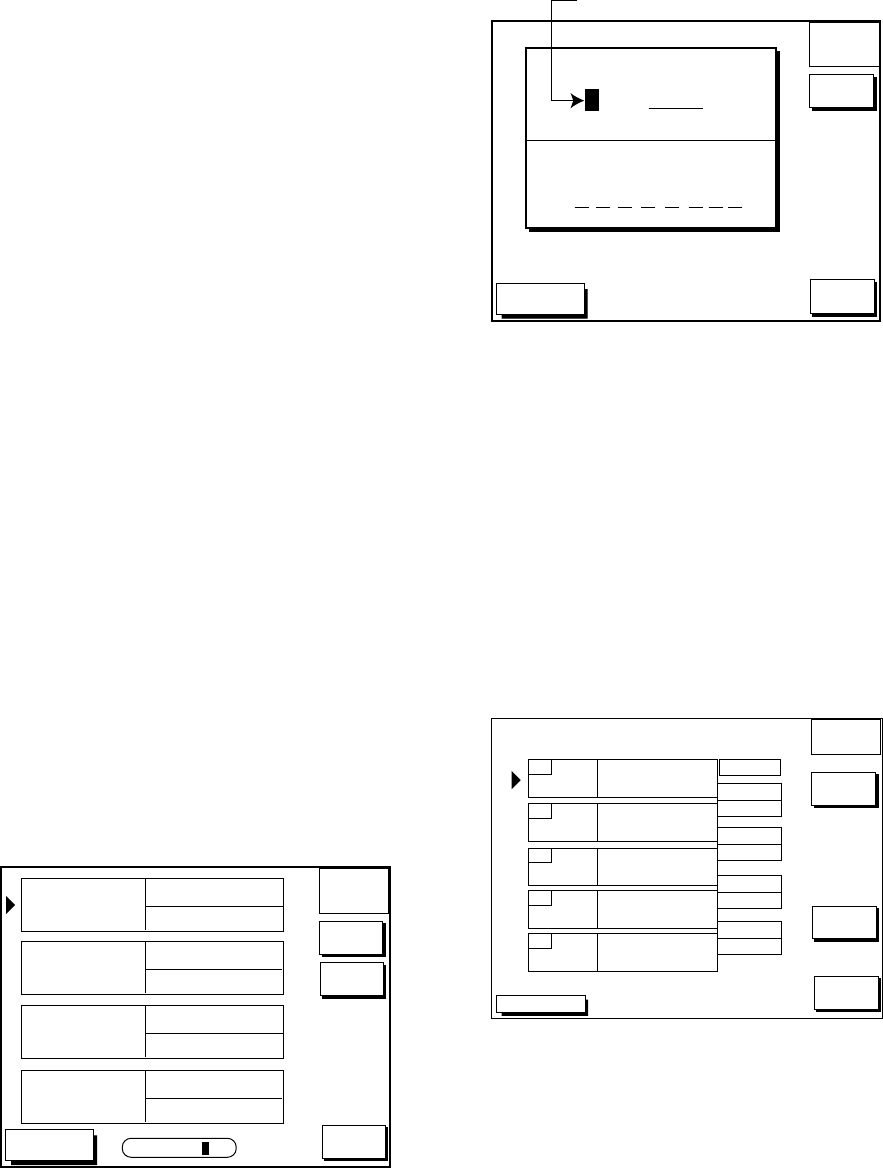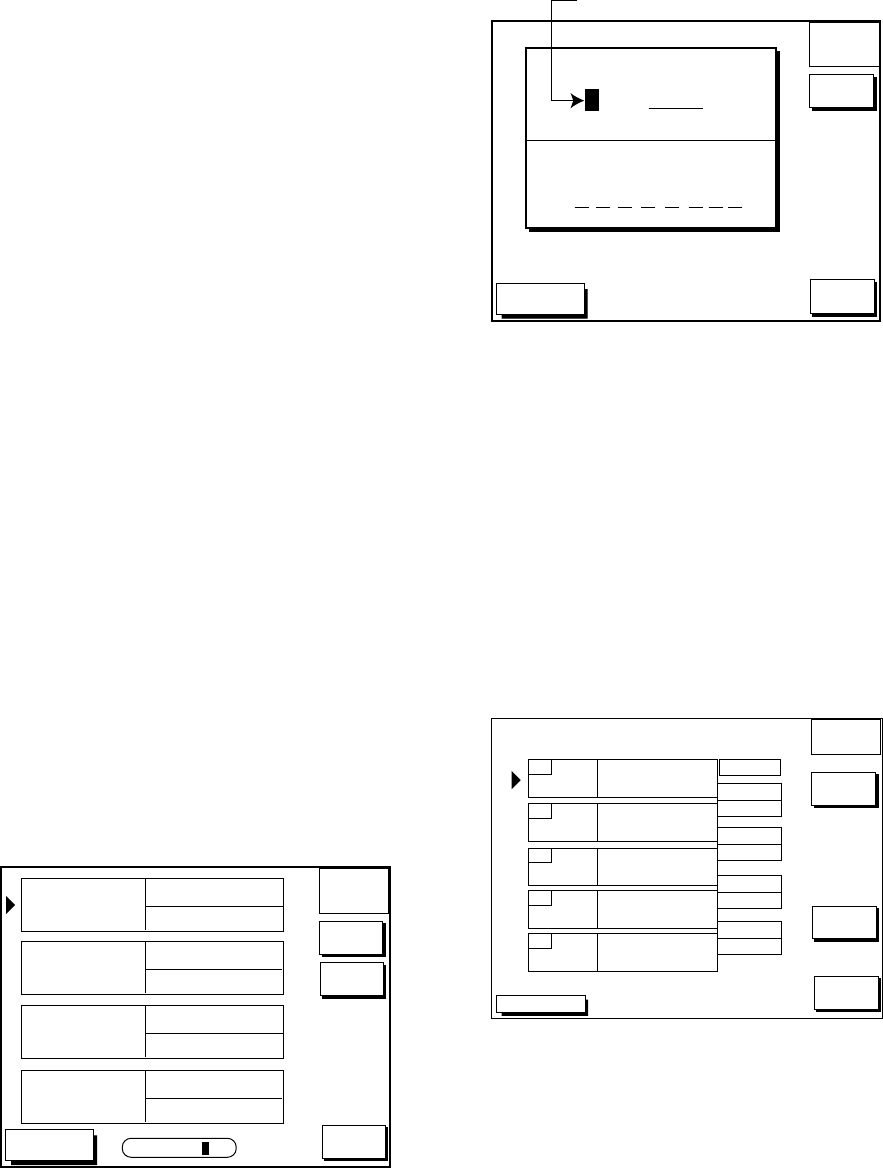
6-4
Removing route waypoints from the
plotter display
1. Press the [WPT/RTE] key followed by the
soft key ROUTES to open the route menu.
2. Press ▲ or ▼ to select the route desired.
3. Press the soft key EDIT ROUTE.
4. Press the soft key PLOT to show the plot
screen.
5. Operate the cursor pad to place the cur-
sor on the waypoint you want to remove
from the route.
6. Press the soft key REMOVE WPT.
6.4 Creating Track-based
Routes
You can create routes based on your ship’s
track by entering waypoints at own ship’s
position. This feature is useful when you wish
to retrace a track.
1. Press the [WPT/RTE] key to open the
waypoint & route menu.
2. Press the soft key CREATE VOYAGE
BASED ROUTE to show the save route
menu.
DGPS 3D
SAVE
ROUTE
ABCDEFGHIJKL
FISH01
NEW
SELECT
ROUTE
LENGTH
25.6 nm
HPT001
12:30 29SE97
ABCDEF
15:21 01OCT97
BRIDGE
16:45 01OCT97
WAYPOINTS
35
LENGTH
56.7 nm
WAYPOINTS
6
LENGTH
21.1 nm
WAYPOINTS
3
LENGTH
4.7 nm
WAYPOINTS
1
RETURN
RETURN
SEARCH FOR _ _ _
Figure 6-6 Save route menu
3. Press the soft key NEW to show the new
route window.
DGPS 3D
SAVE
ROUTE
CANCEL
START
LOG
ROUTE NAME
0 0 6
COMMENT
Next consecutive route number
Figure 6-7 New route window
4. If required, you may change the route
name and enter a comment, using the
[CLEAR] key, cursor pad and alphanu-
meric keys.
5. Press the soft key START LOG to show
the track-based route screen. If you en-
tered an existing route name at step 4,
you are asked if you want to add track-
based waypoints to the existing route.
Then, press the [ENTER] key to select
YES, or the [CLEAR] key to escape.
DGPS 3D
SAVE
ROUTE
FINISH
LOG
COORD
TYPE
RETURN
RETURN
ROUTE NAME: XYZ
COMMENT: BEST FISHING
01
02
04
03
05
LEG
Figure 6-8 Route contents display
6. Press the [PLOT] key to show the plot dis-
play. The SAVE icon appears at the bot-
tom of the screen.