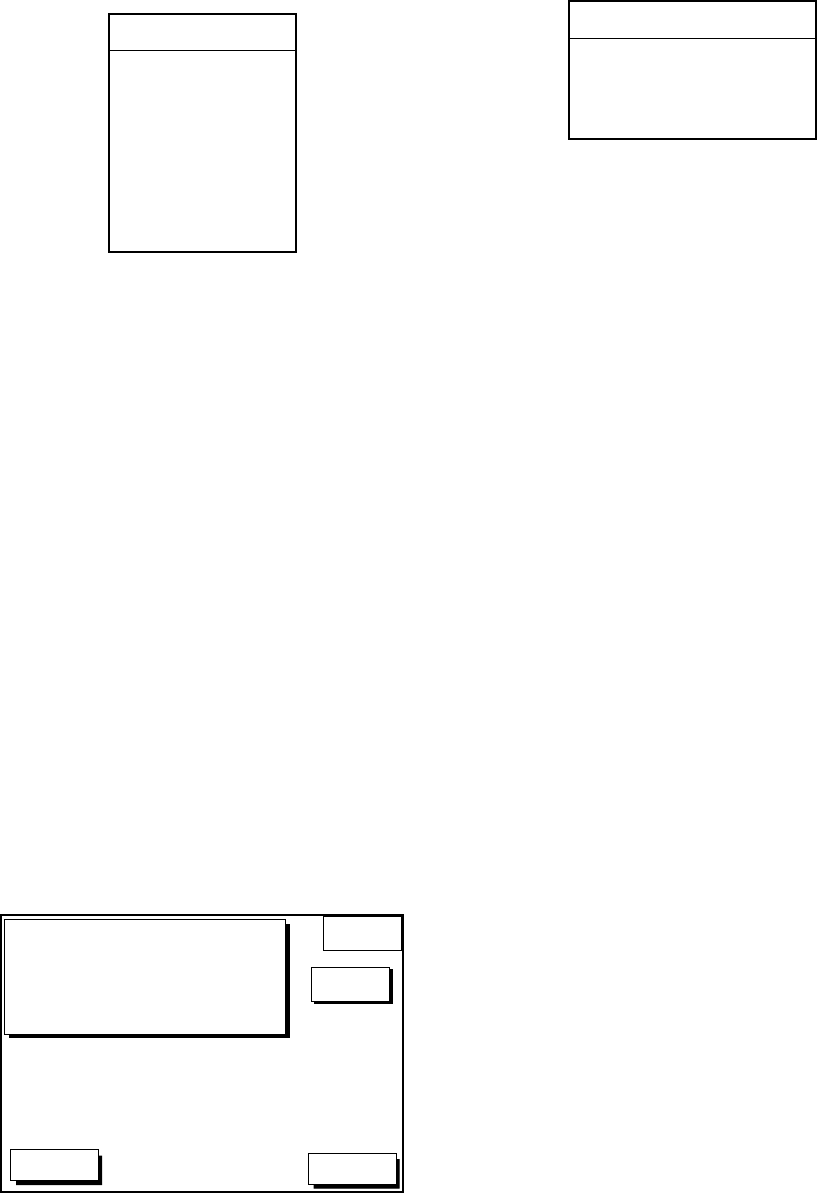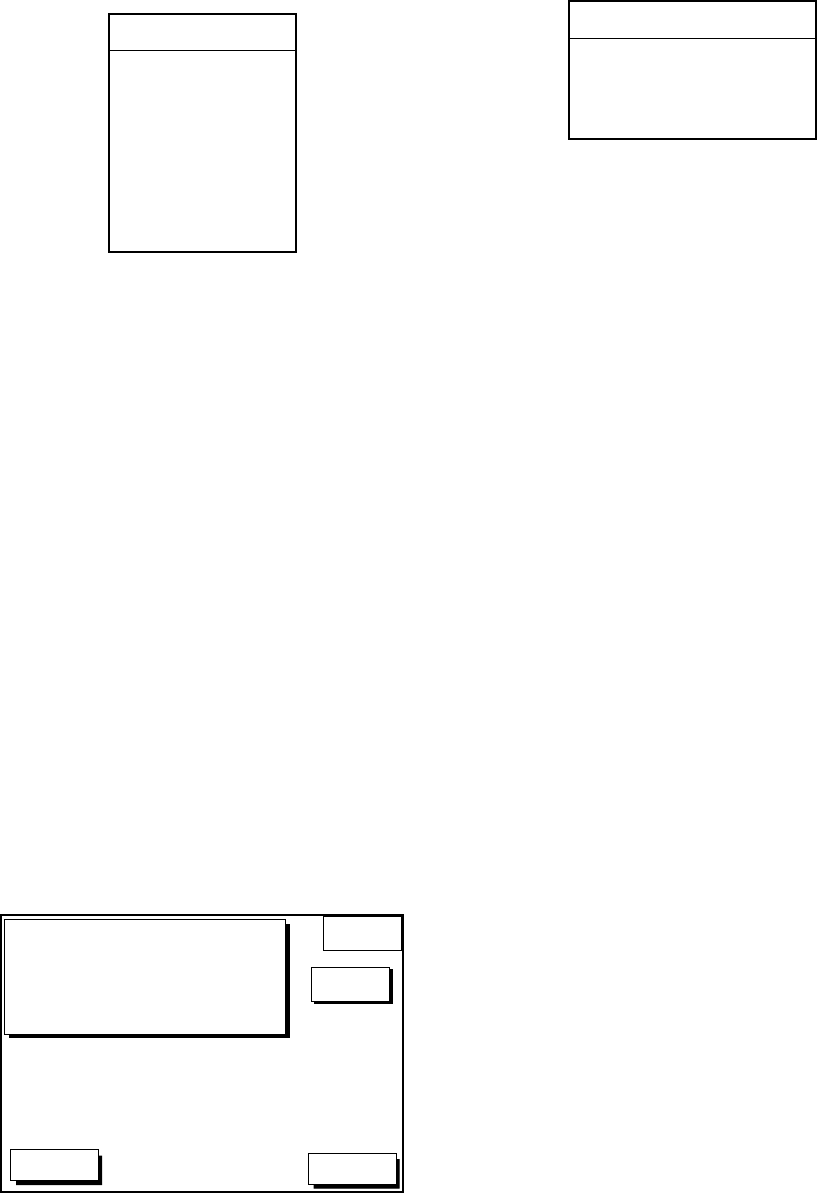
1-5
4. Use the cursor pad to select item, and
then press the soft key EDIT. For example,
select TRACK COLOR. The track color
window appears.
TRACK COLOR
▲
'
RED
™YELLOW
™GREEN
™LIGHT BLUE
™PURPLE
™BLUE
™WHITE
▼
Figure 1-10 Track color window
5. Use the cursor pad to select option.
6. Press the soft key RETURN to finish.
1.7 Demonstration Display
The demonstration display provides simu-
lated operation of this unit. On the plotter dis-
play, own ship tracks, at the speed selected,
a figure eight course or any course you en-
ter, starting from position entered. All controls
are operative; you may set destination, en-
ter waypoints, etc.
1. Press the [MENU] key, followed by the soft
keys CONFIGURATION and SYSTEM
MENU to open the system menu.
2. Press the soft key DEMONSTRATION
MODE to open the demonstration setting
screen.
DGPS 3D
RETURN
DEMO
MODE
EDIT
DEMO MODE
DEMO SPEED
DEMO COURSE
DEMO START LAT
DEMO START LON
OFF
10.0kt
000.0°
34°12.34’N
135°12.34’E
s
Figure 1-11 Demo setting screen
3. Press ▲ or ▼ to select DEMO MODE.
4. Press the soft key labeled EDIT to show
the demo mode window.
DEMO MODE
▲
'
ON
™OFF
▼
Figure 1-13 Demo mode window
5. Press ▲ to select ON.
6. Press the soft key ENTER or the [ENTER]
key.
7. Select DEMO SPEED and press the soft
key EDIT. Enter speed with the cursor
pad. Select digit with t/sand enter value
with numeric key.
8. Select DEMO COURSE and press the
soft key EDIT. Select how you want the
courseline to be traced; by FIGURE 8 or
DIR.(ection). For DIR., enter course.
9. Select DEMO START LAT., and press the
soft key EDIT. Enter current latitude.
10.Select DEMO START LONG., and press
the soft key EDIT. Enter current longitude.
11. Press the soft key RETURN to finish.
To cancel the demonstration display, set
DEMO MODE to OFF.