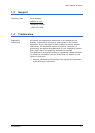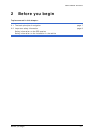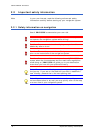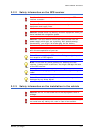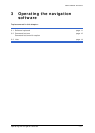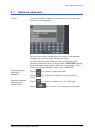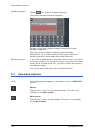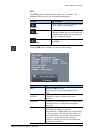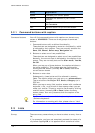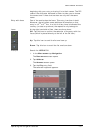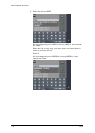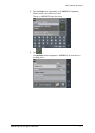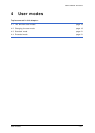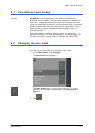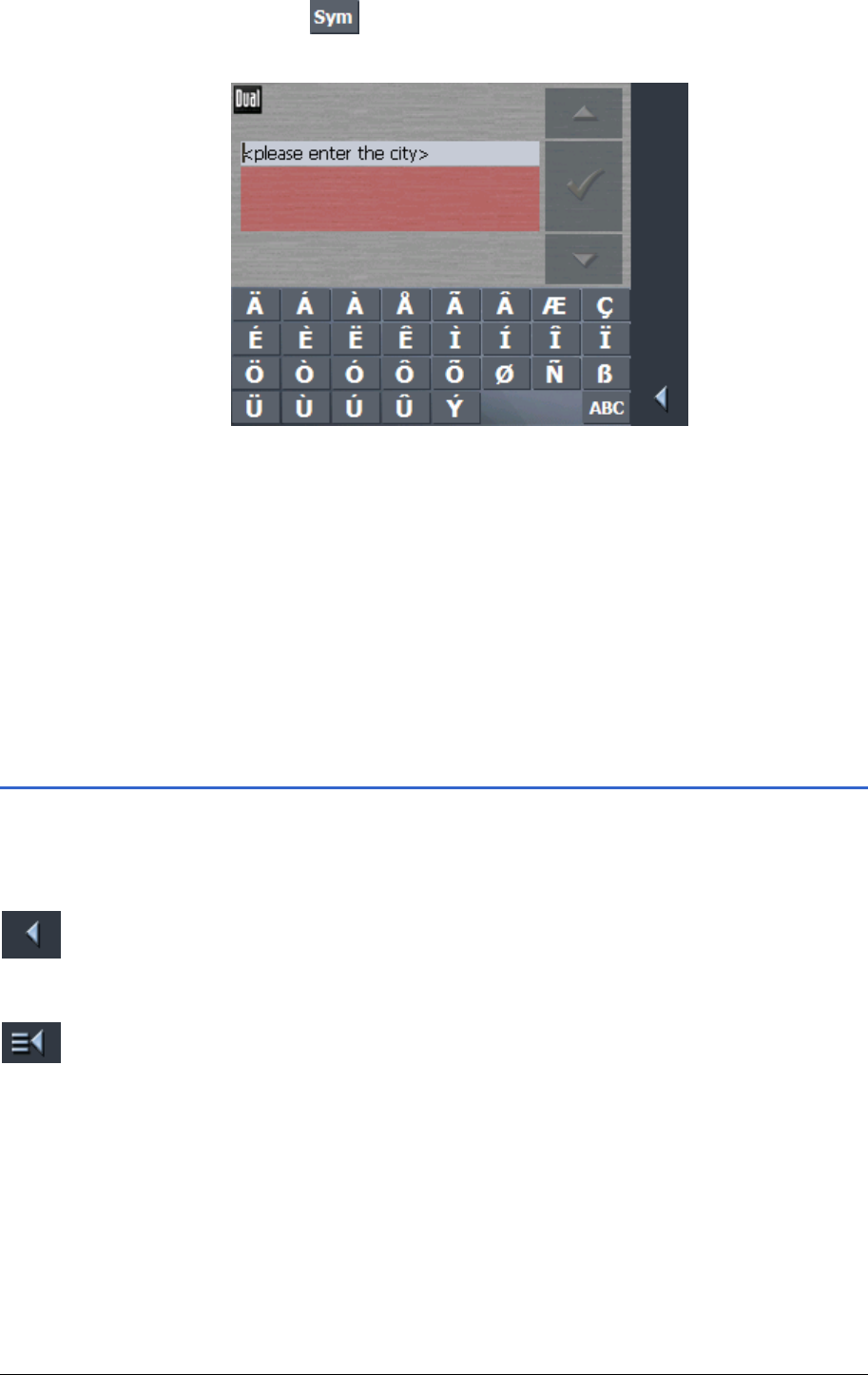
USER’S MANUAL XNAV3550
- 12 - Command buttons
Special characters
Tap the
icon to enter a special character.
The special characters keyboard appears.
As soon as you have entered a special character the letter
keyboard reappears.
You need not enter special characters when entering a
destination's city or street name but they may be helpful for
entering names for saved destinations and itineraries.
Moving the cursor If you want to delete another character than the one to the left of
the cursor position, or if you want to insert a character at another
place than at the end of the text, you have to move the cursor to
the respective place.
Just tap the place where you want to have the cursor.
3.2 Command buttons
Icons The following buttons appear at the bottom of every XNAV3550
screen:
Return
Tap this icon to return to the previous screen. This icon is not
available on the M
AIN SCREEN.
Main screen
Tap this icon to open the main screen. This icon is not available
on the M
AIN SCREEN.