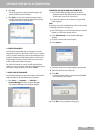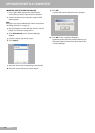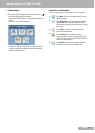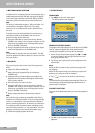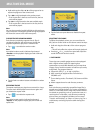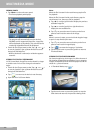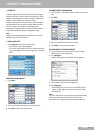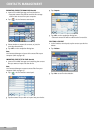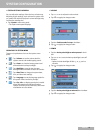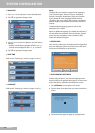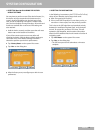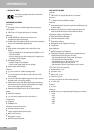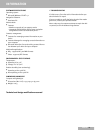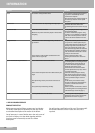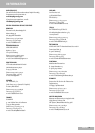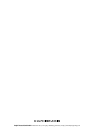27
ENGLISH
SYSTEM CONFIGURATION
ENGLISH
■
RESETTING Nav100 OR LOADING THE FACTORY
DEFAULT SETTINGS
You may have to perform a reset if the device freezes (i.e.,
the device no longer responds to the buttons on the
screen). A soft reset allows your device to get a fresh
start, similar to rebooting a computer. This will restart
your device and adjust memory allocation. All records and
entries are retained after a soft reset. GPS settings are
also retained.
1 Hold the device securely, and then press the soft reset
button »
Z« on the bottom of the device.
If you still encounter system errors even after soft
resetting the device, load the factory default settings to
correct the error. These default settings have been
selected to optimize your device’s performance.
2 Tap »Factory Reset« on the system info screen.
3 Tap »Yes« on the dialog box.
4 After the factory reset, reconfigure your device’s user
preferences.
■ RESETTING THE GPS FUNCTION
In the following circumstances, the TTFF (Time To Fix First)
values of your Nav100 may be longer than usual.
7
After a long period of inactivity.
7
If the current GPS fix position is more than 500 km, or
more than 12 hours apart, from the previous position.
This is due to the GPS algorithm and rotational velocity
between the satellites and planet Earth, and is deemed
normal. To correct this, perform a GPS reset. This will
update the GPS database, which contains information
about the GPS satellites that the unit needs to function in
navigation mode.
1 Tap »GPS Reset« on the system info screen.
2 Tap »Yes« on the dialog box.
– The GPS reset process will take about a minute to
complete.