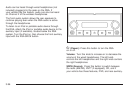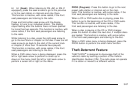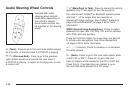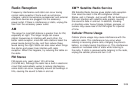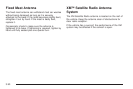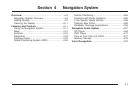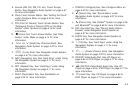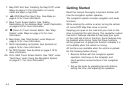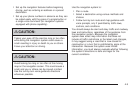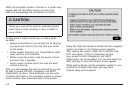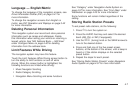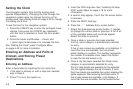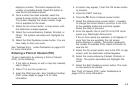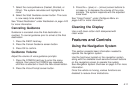T. Map DVD Slot. See “Installing the Map DVD” under
Maps on page 4-14 for information on how to
install and eject a map DVD.
U.
Z (DVD Map Disc Eject) Key. See Maps on
page 4-14 for more information.
V. Mark Touch Screen Button. See “Adding
Destinations to the Address Book” under Destination
on page 4-23 for more information.
W.
0 (Zoom In) Touch Screen Button. See “Map
Scales” under Maps on page 4-14 for more
information.
X. Map Scale. See “Map Scales” under Maps on
page 4-14 for more information.
Y. North Up/Heading Up Symbol. See Symbols on
page 4-16 for more information.
Z. No GPS Symbol. See Symbols on page 4-16 for
more information.
AA. FULL MAP Touch Screen Button. See “NAV” under
“Hard Keys” under Using the Navigation System
on page 4-11 for more information.
Getting Started
Read this manual thoroughly to become familiar with
how the navigation system operates.
The navigation system includes navigation and audio
functions.
While entering the vehicle or when turning the vehicle
off, some DVD Map Disc noise is normal.
Keeping your eyes on the road and your mind on the
drive is important for safe driving. The navigation system
has built-in features intended to help keep your eyes
on the road and mind on the drive. Some features may
be disabled while driving. Note that these functions
will be grayed-out. A grayed-out function indicates it is
not available when the vehicle is moving.
All functions are available when the vehicle is parked.
Do the following before driving:
• Become familiar with the navigation system
operation, hard keys on the faceplate, and
touch-sensitive screen buttons of the navigation
system.
• Set up the audio by presetting favorite stations,
setting the tone, and adjusting the speakers.
4-4