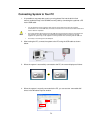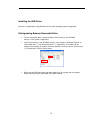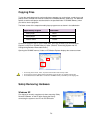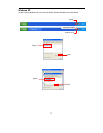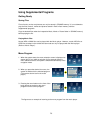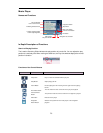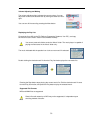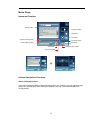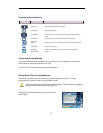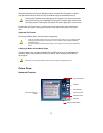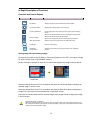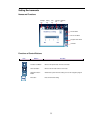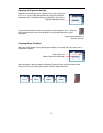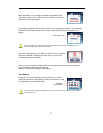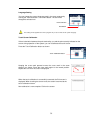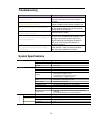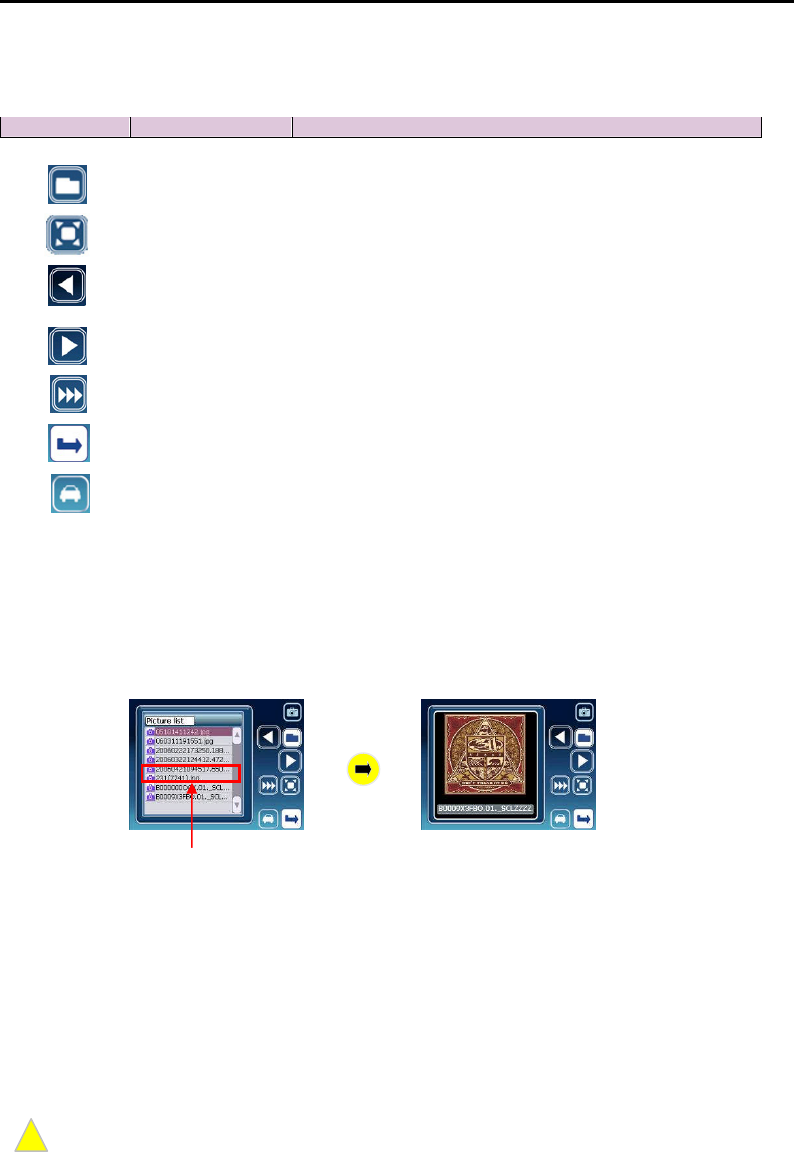
34
In-Depth Description of Functions
Functions and Control Buttons
Icon Button Function
Storing Image Files and Viewing Images
Connect the Voya 320 to the PC (Refer to
‘
Connecting System to Your PC’), and copy the image
file to the
‘
Picture’ folder in the SD/MMC memory.
Double clicking the desired file from the File list window displays the image as shown below:
Select the desired file from the File List window and press the Full Screen button to display the
selected image in the full screen.
Select the desired file from the File List window and press the Slide Show button to display the
images in the full screen from the selected file in sequential manner.
Press the Full Screen button with the selected image on the Image window to display the image
in the full screen.
Only JPG file format is supported.
Note: High resolution and large size pictures taken by a digital camera may not be displayed on the Voya
320. Lower the resolution of your images for faster processing. The system is optimized at 16-bit color with
resolution of 320 x 240 (width x height).
File Button Switches the picture view window to the file list window.
Full Screen Button Displays the selected picture in the full screen .
Previous File Button
Pauses playing the file. Pressing the icon again resumes playing
the file.
Moves to the previous picture file
when viewing the current pict
ure.
Next File Button
Moves to the previous file in the list window.
Moves to the
next
picture file when viewing the current picture
Slide Show Button
Switches the screen to the full screen slide show mode.
Exit Button
Exits the movie player.
Navigation
Return Button
Switches the system from the picture viewer to the navigation
program.
!
Note
Double Click