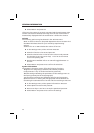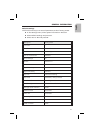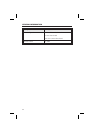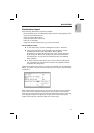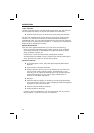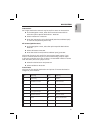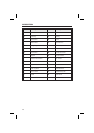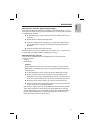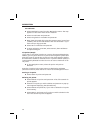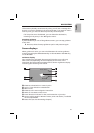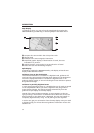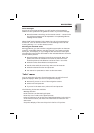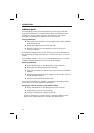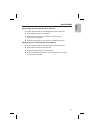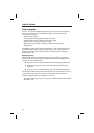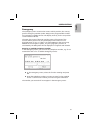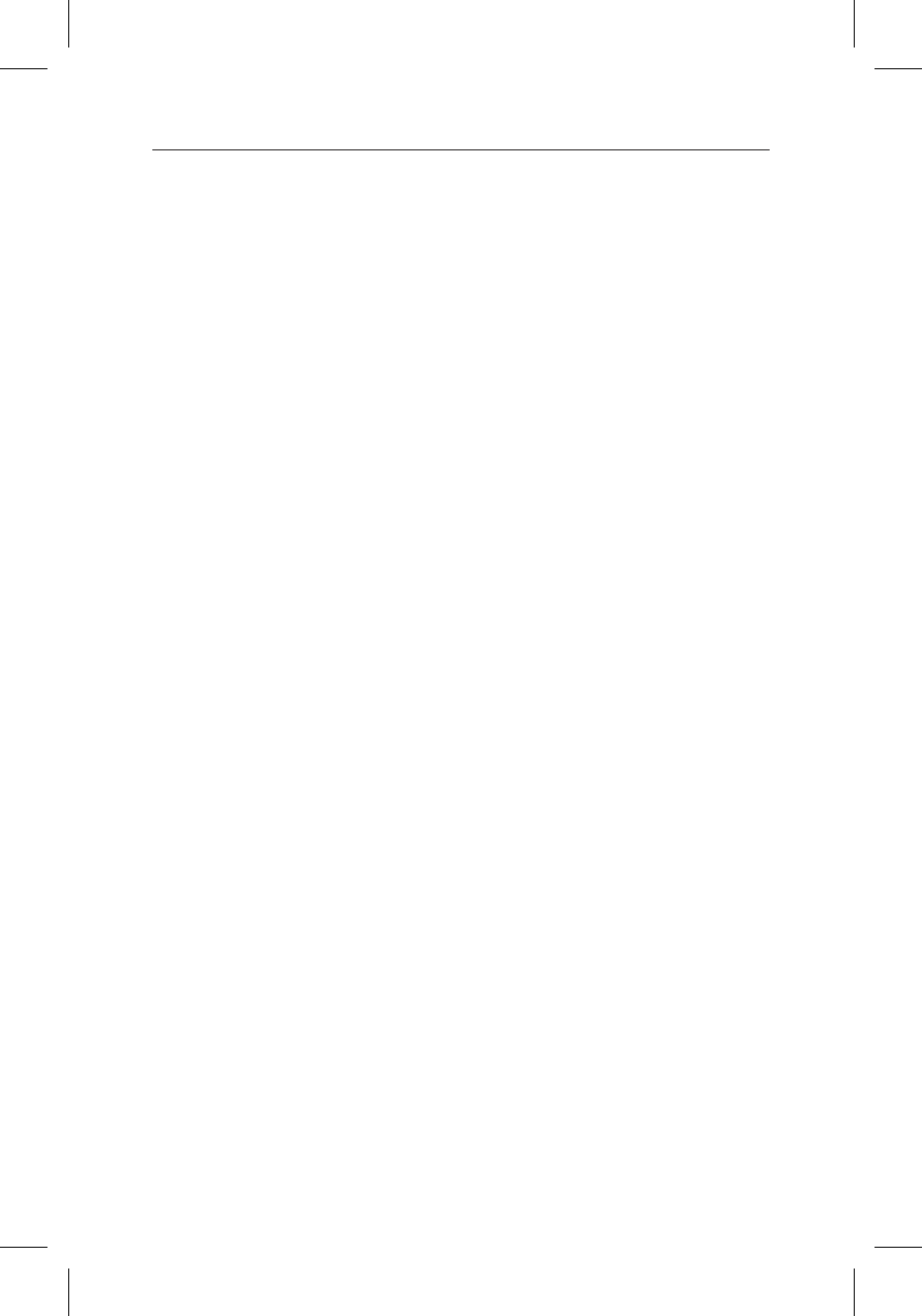
Co-ordinates
u
Select ”Destination map” from the ”Navigation” menu. The map
appears on the screen with cursors. Press OK.
u
Select ”Co-ordinates” and press OK.
u
Select ”Longitude” or ”Latitude” and press OK.
u
Next, determine each digit using the remote control cursor keys
() and confirm the selection with the OK button. If you
wish to skip a digit, press OK.
u
Select ”Set co-ordinates” and press OK.
u
To start navigation, press OK, select ”Cancel”, then ”Guidance”
and press OK again.
Via points (Stops)
If you wish to visit other locations on route to the entered destination
address, you may store them as via points. The navigation system then
plans the route to include the via points in the given sequence before
the destination address is reached. Once a via point has been passed, it
is automatically deleted from the list. You can store a maximum of 25
via points.
u
In the ”Navigation” menu, select the option ”Via points”.
Press OK.
Enter the via points in the same manner as destination addresses
(see sections above). Press ”Cancel” to return to the ”Navigation” menu.
Storing a via point
u
Select ”Store via point” and press OK.
Deleting via points
u
Select ”Delete a via point” and press OK. A list of the stored via
points appears.
u
Select the via point you wish to delete and press OK. A pop-up
menu appears displaying the selected entry.
u
Select ”Delete” and press OK, if you wish to delete the via point
from memory.
u
Select ”Return” and press OK if you do not wish to delete it. The
list of the stored via points reappears.
28
NAVIGATION