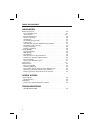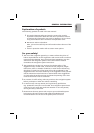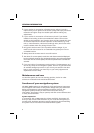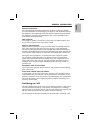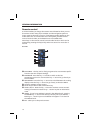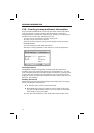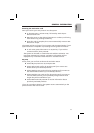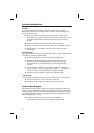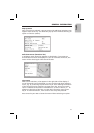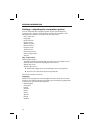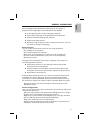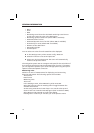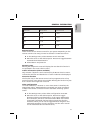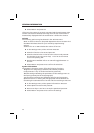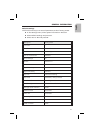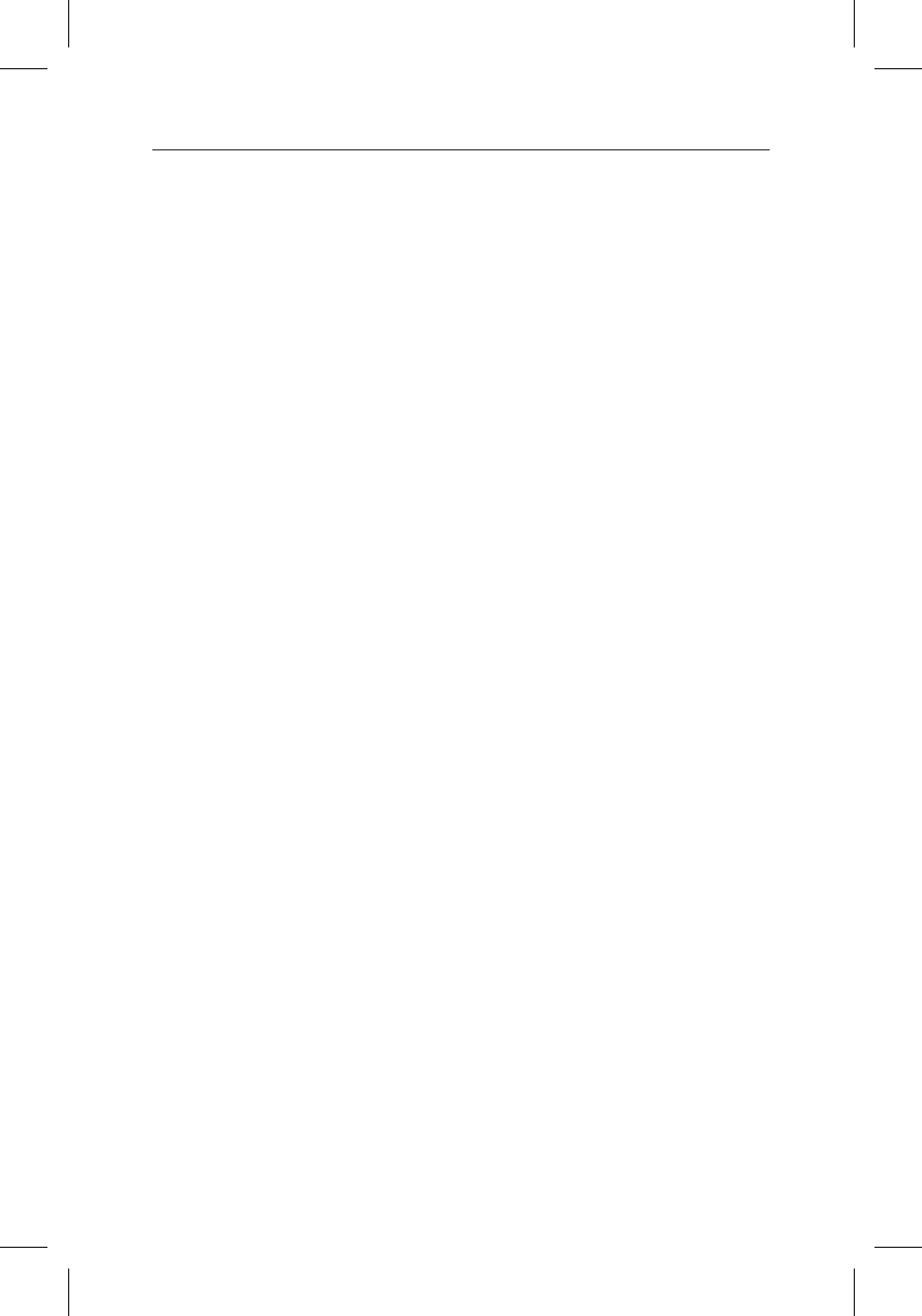
Preview
Your map and travel information software allows you to preview
different products free of charge before ordering. You can display the
status of this preview:
u
Select ”Preview” under ”C-IQ” and press OK. You will be shown
the status of your preview choices. It will contain a number of map
and travel information products that you still can view free of
charge.
u
Select ”Proceed” and press OK to scroll to the next page.
u
Select ”C-IQ Service” and press OK if you wish to establish contact.
u
Pressing ESC or OK at ”Back” will take you to the ”C-IQ” main
menu again.
Configuration
Set your system to inform you automatically and in a timely fashion about
the status of your activated products.
u
Select ”Configuration” in the ”C-IQ” menu and press OK.
u
Activate or deactivate ”Expiring soon” and ”Starting soon” by
pressing OK. ”Hide” indicates that there will be no automatic
announcements. If you select ”Show” you will always be kept
current.
u
Set the number of days to be notified in advance to between
1 and 10. Select ”… days ” and press OK. Press the and keys
to set the number of days (default is 10 days). Press OK.
u
Press ESC or OK at “Return” to get to the previous menu.
C-IQ Service
This is where you will find the contact information for your C-IQ service.
u
Select ”C-IQ Service” in the ”C-IQ” menu. Press OK.
u
Press ESC or OK at “OK” to return to the previous menu.
Screen menu types
The system uses three types of menus, the pop-up, pull-down and the list
menu. You can determine the current cursor position by the arrows to the
left and right of the function to be selected. Basically, selectable functions
are shown in bold print. Any non-selectable functions are grayed out and
will be skipped by the cursor.
u
To select a function, move the cursor to the desired
option/function using cursor keys , and press OK.
14
GENERAL INFORMATION