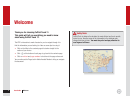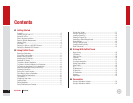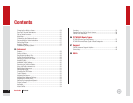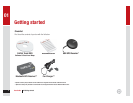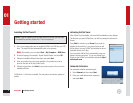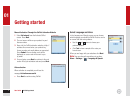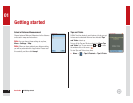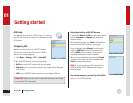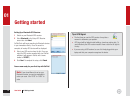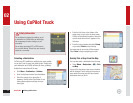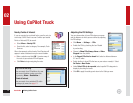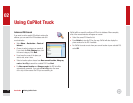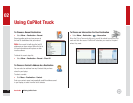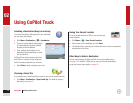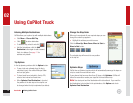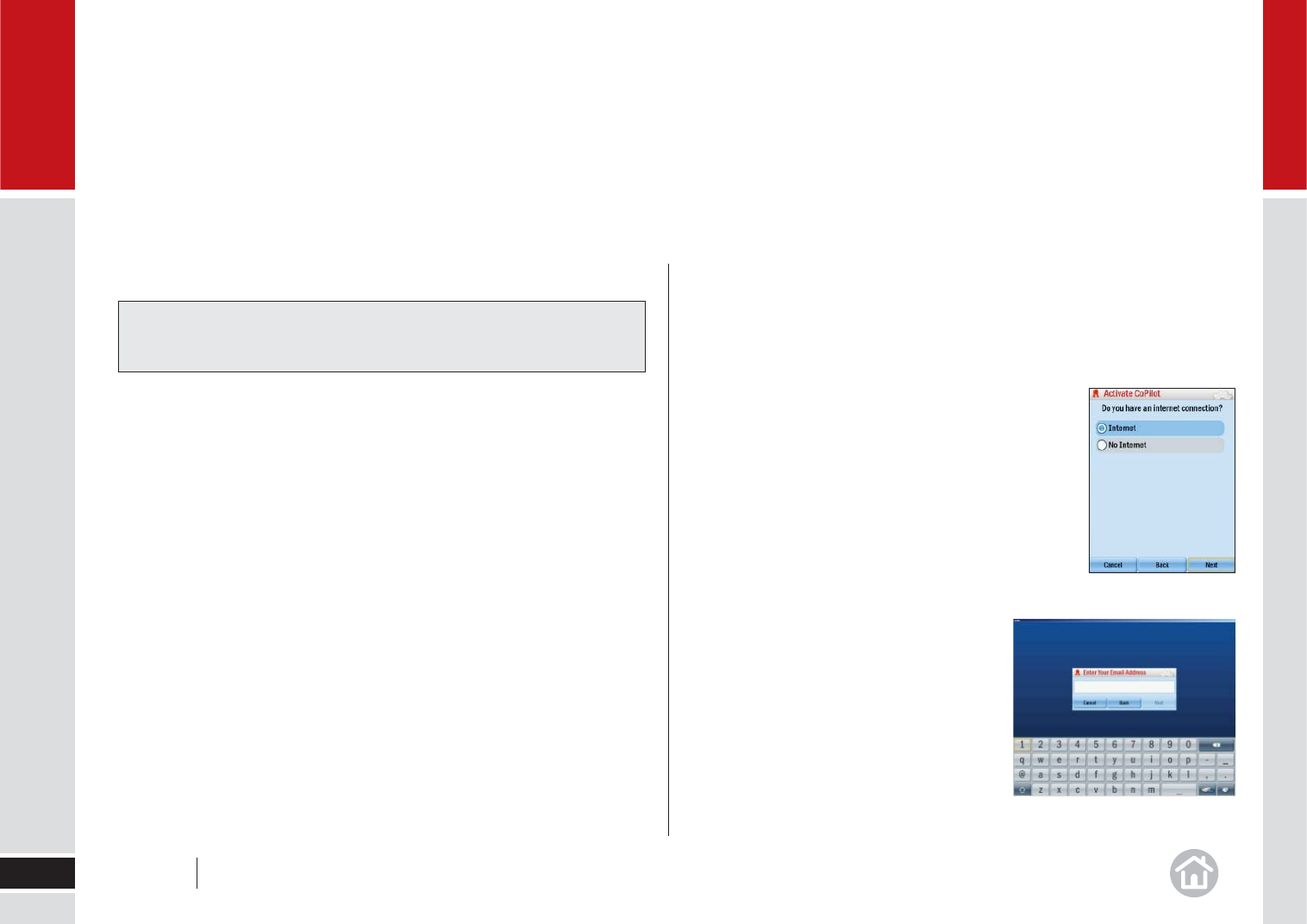
Installing CoPilot Truck 11
1 Turn on your laptop and insert the supplied CoPilot Truck DVD into your DVD
drive. The install will start automatically within a few seconds.
Note: Alternatively, you can select Start > My Computer > DVD Drive.
2 Choose a language (for example: “English (United States)” and click OK.
3 Follow the Installation Wizard instructions and select Next.
4 Enter your product key in the boxes provided. Your product key can be
found on the back of the Quick Start Guide.
5 Follow the instructions, click Next to go from one screen to the next in the
Installation Wizard.
CoPilot Truck 11 will now be installed. This may take a few minutes, please be
patient.
Getting started
6
01
Note: If you are updating from an older version of CoPilot, you may want
to uninstall the previous version fi rst. This is not required.
Activating CoPilot Truck
After CoPilot Truck is installed, a shortcut will be available on your desktop.
The fi rst time you open CoPilot Truck, you will be prompted to activate the
license.
Press Next to activate now or Cancel if you prefer to
activate the license later. If you press Cancel you will
still be able to use your CoPilot Truck software under an
evaluation license for 3 days.
You can activate CoPilot Truck automatically using your
laptop’s internet connection. Or, you can activate your
license on the CoPilot Truck activation website at http://
activate.alk.com.
Automatic Activation
For automatic activation (recommended):
1 Select Internet and then select Next.
2 Enter your email address when requested
and select Next.
User Guide 01 Getting started