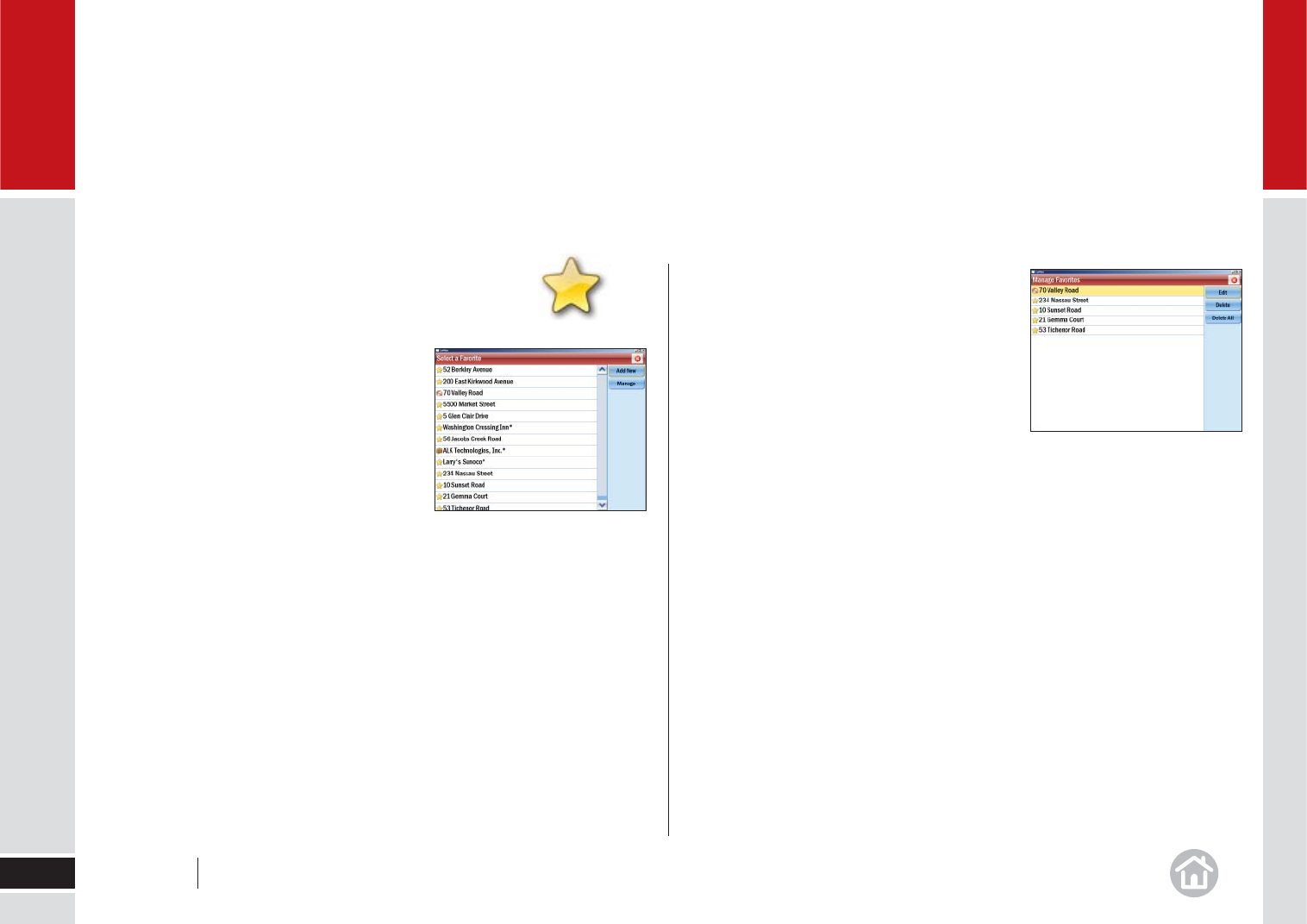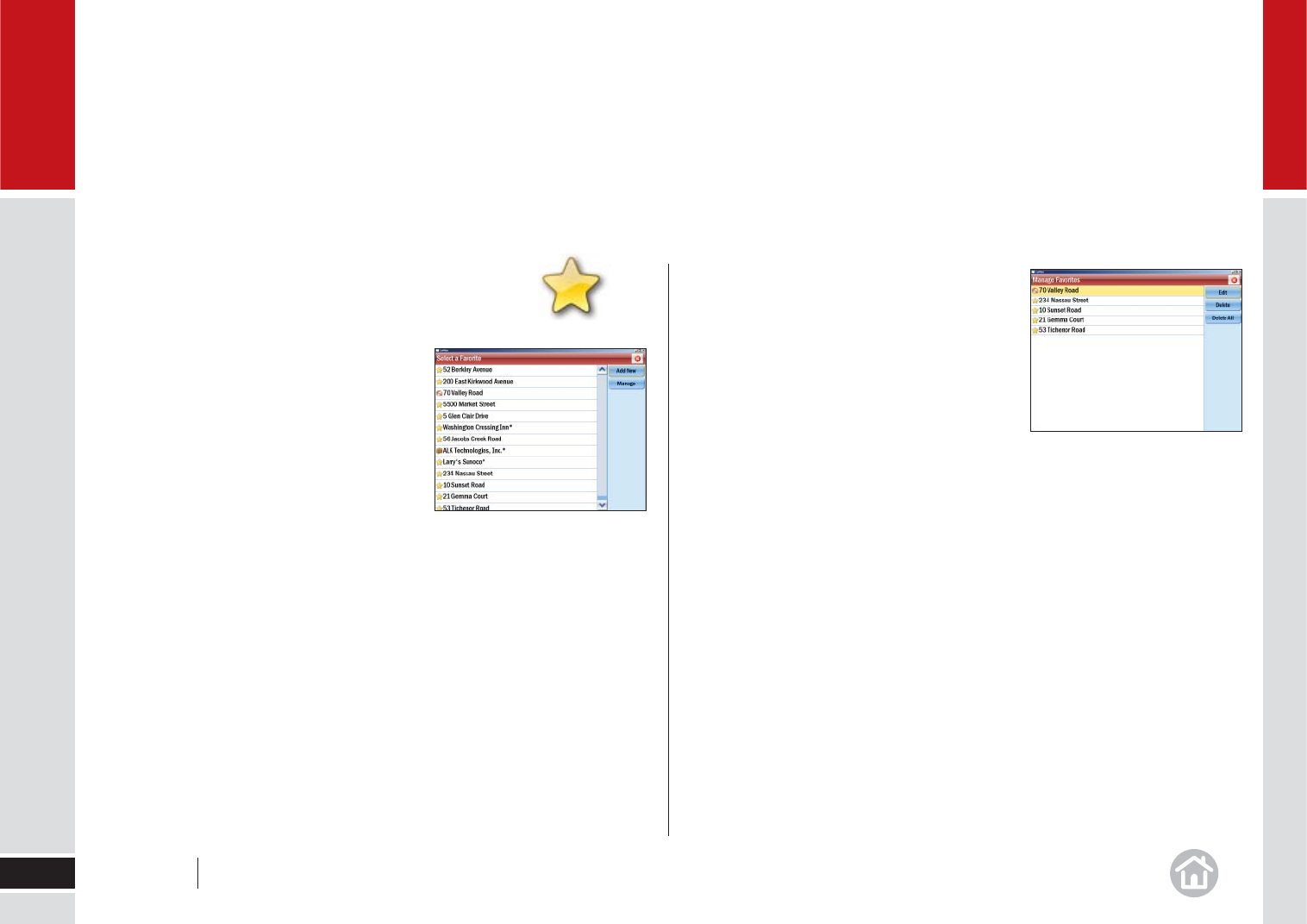
Edit or Delete Favorites
To edit or delete a location in your Favorites list,
click Manage, select a favorite and choose to
Edit, Delete or Delete All.
• Edit will open an enter address window so
you can change the location.
• Delete will erase the currently highlighted
location.
• Delete all will erase all the locations in your favorites list, including your
Home and Work addresses.
Note: You will be asked to confi rm you wish to delete an item. If you select Yes
the address/es will be lost.
Save Your Favorite Destinations
You can save other addresses to your Favorites list,
so you can access them quickly.
• Click Menu > Destination > Favorites.
• Click Add New and CoPilot will return to
the Destination menu.
• Choose to add the favorite by inputting
the address/postcode (click Address)
or by locating it on a map (Pick on Map)
or any of the other ways to enter a
destination.
When you’ve successfully added the address
or location, it will appear in your Favorites list.
Personalize
25
04
User Guide 04 Personalize