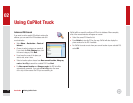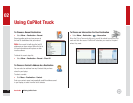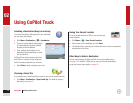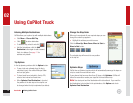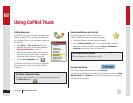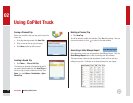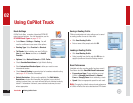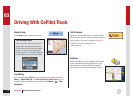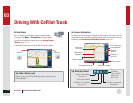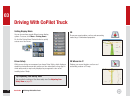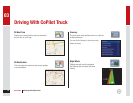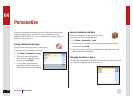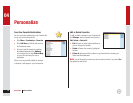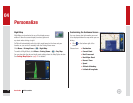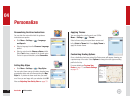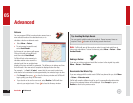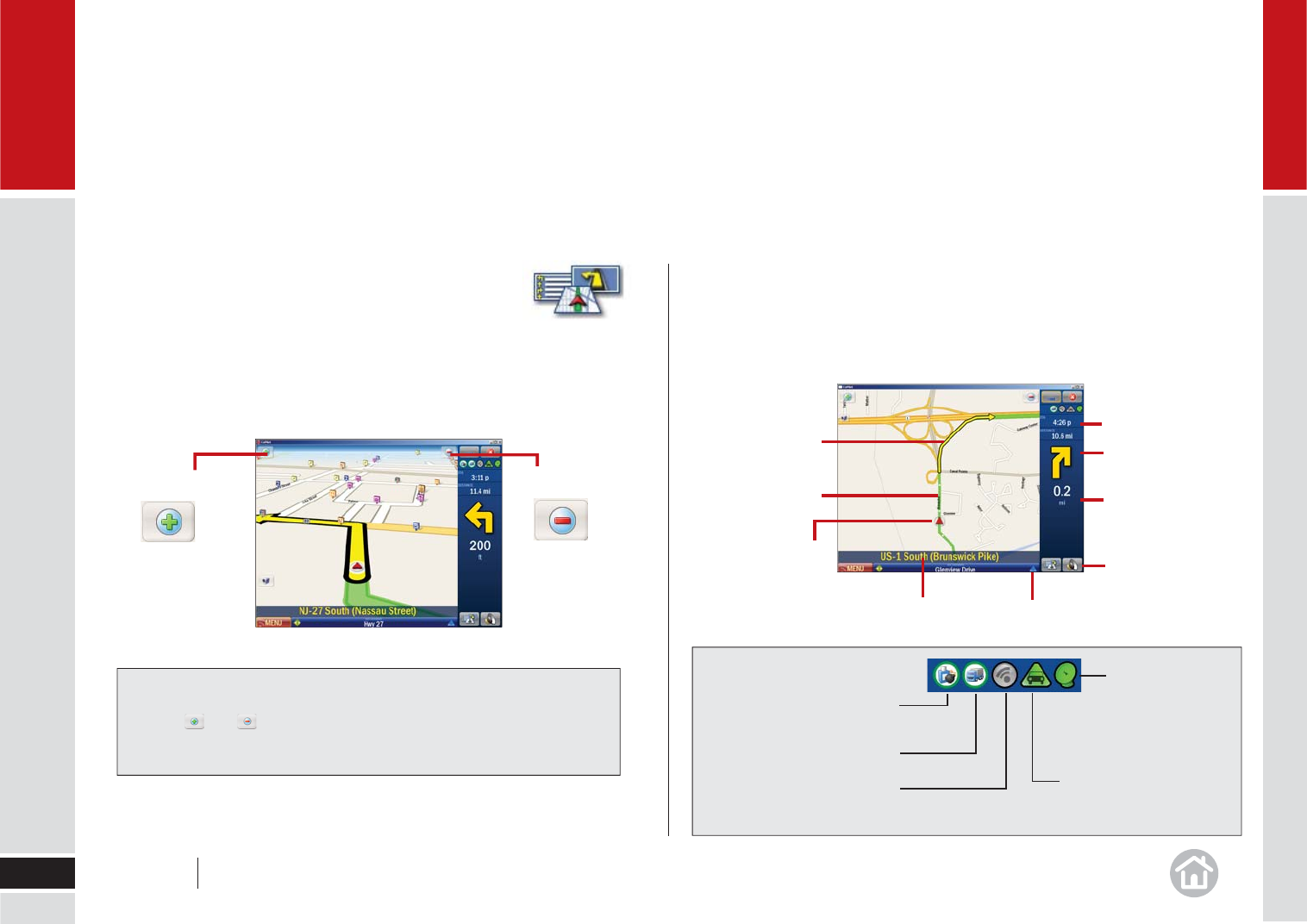
On-Screen Information
By default your current location is displayed at the bottom of the map. You can
choose what useful information is displayed at the base of your screen when you
are driving, see Customizing the Guidance Screen on page 26.
Tip: What Are These?
Driving Views
You can choose from six different screen display options.
To access, click Menu > Driving Views. For more details
on each view and how to change views, see Setting Display
Mode on page 22-23.
In the default mode, your screen will look like the one below.
21
03
Tip: Take a Closer Look
Use the and in 2D or 3D driving views to zoom in or out
of the map view.
Zoom in Zoom out
User Guide 03 Driving With CoPilot Truck
Information options
ETA & distance to
fi nal destination
Next turn
direction
Distance to
next turn
Volume control
Next approaching turn
Current position
Route ahead
highlighted
Yellow next
turn arrow
Truck routing indicator
Hazmat routing indicator
(see
page 19)
Traffi c Service connected
(when green)
FleetCenter Online indicator
(see
page 36)
GPS Status:
Green = Best fi x
Yellow = Fair
Red = No fi x
Driving With CoPilot Truck